This article covers migrating an entire Oxygen site from one server or environment to another.
For more information regarding how to copy individual pages, templates, or elements on the same site, or a different site, please see the following article: Importing & Exporting with Oxygen.
MIGRATING FULL SITES WITH THE ALL-IN-ONE WP MIGRATION PLUGIN
To copy an entire WordPress install with all of your content, plugins, settings, and everything else, you can use a plugin like All-in-One WP Migration. We recommend All-on-One WP Migration as it has built-in support for Oxygen.
Once you've created a .wpress package with All-in-One WP Migration, import the package on the target site and do the following:
- Save your permalinks twice via Settings > Permalinks
- Resign your shortcodes via Oxygen > Settings > Security
- Regenerate your CSS cache via Oxygen > Settings > CSS Cache
- Re-save your license key via Oxygen > Settings > License so that your site can use one-click updates when a new version is available, access Composite Elements, and use Client Control.
- Check to verify that everything looks & works as you expect
You may also need to open each template in the admin area and click the Update button on the right-hand side, but this is rare if you have followed the above steps.
If you have any caching plugins installed you will also need to clear the caches.
MIGRATING FULL SITES USING ANOTHER MIGRATION METHOD
After migrating an Oxygen site or changing the domain in your hosting, you must follow these steps in order:
- Run a search and replace on the database to update the old domain to the new domain (the Better Search Replace plugin is good for this).
- Save your permalinks twice via Settings > Permalinks
- Resign your shortcodes via Oxygen > Settings > Security
- Regenerate your CSS cache via Oxygen > Settings > CSS Cache
- Re-save your license key via Oxygen > Settings > License so that your site can use one-click updates when a new version is available, access Composite Elements, and use Client Control.
You may also need to open each template in the admin area and click the Update button on the right-hand side, but this is rare if you have followed the above steps.
If you have any caching plugins installed you will also need to clear the caches.
MIGRATING A SITE USING OXYGEN’S USER DESIGN LIBRARY
It's possible to make your site a design set that can then be accessed by other sites. You may read more about setting up a User Design Library via Oxygen's User Design Library.
Once your Design Set site is complete, and you've added the Design Library to your destination site, you may install the Design Set with all the Templates and Pages included in the default setup to the site. To do this, go to Oxygen > Home in the WordPress Admin area. Then, under the Oxygen Design Library section, click "Install a Website".
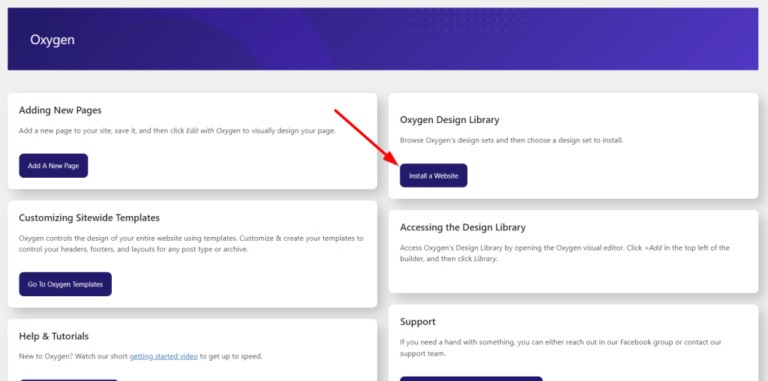
You'll then be able to select your Design Set and install your site.

