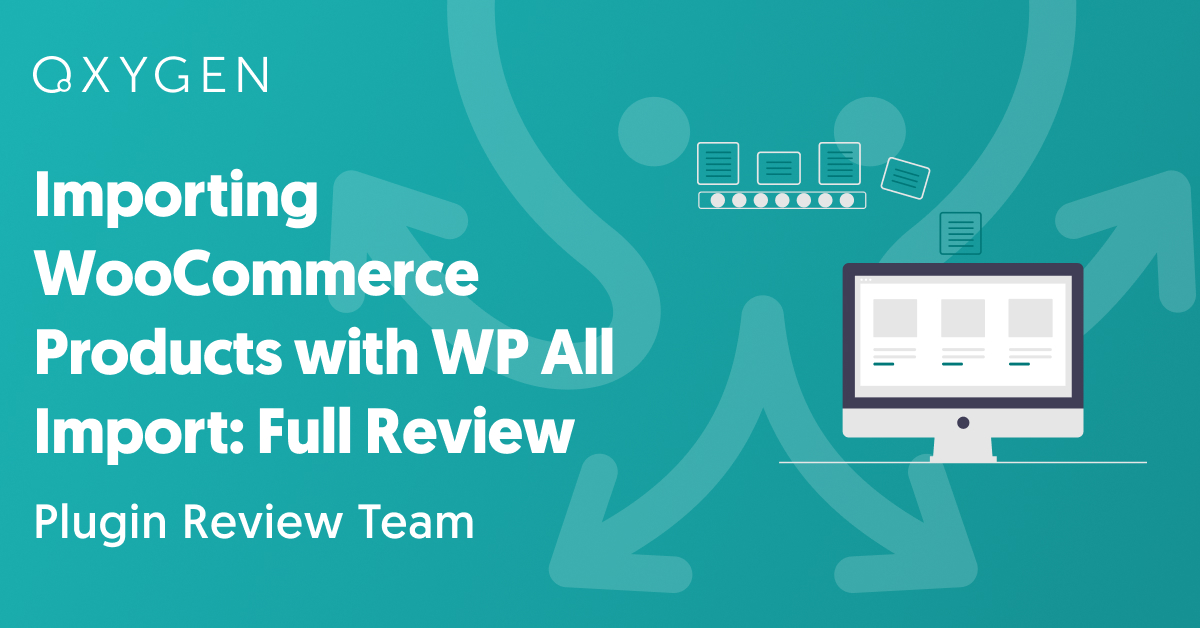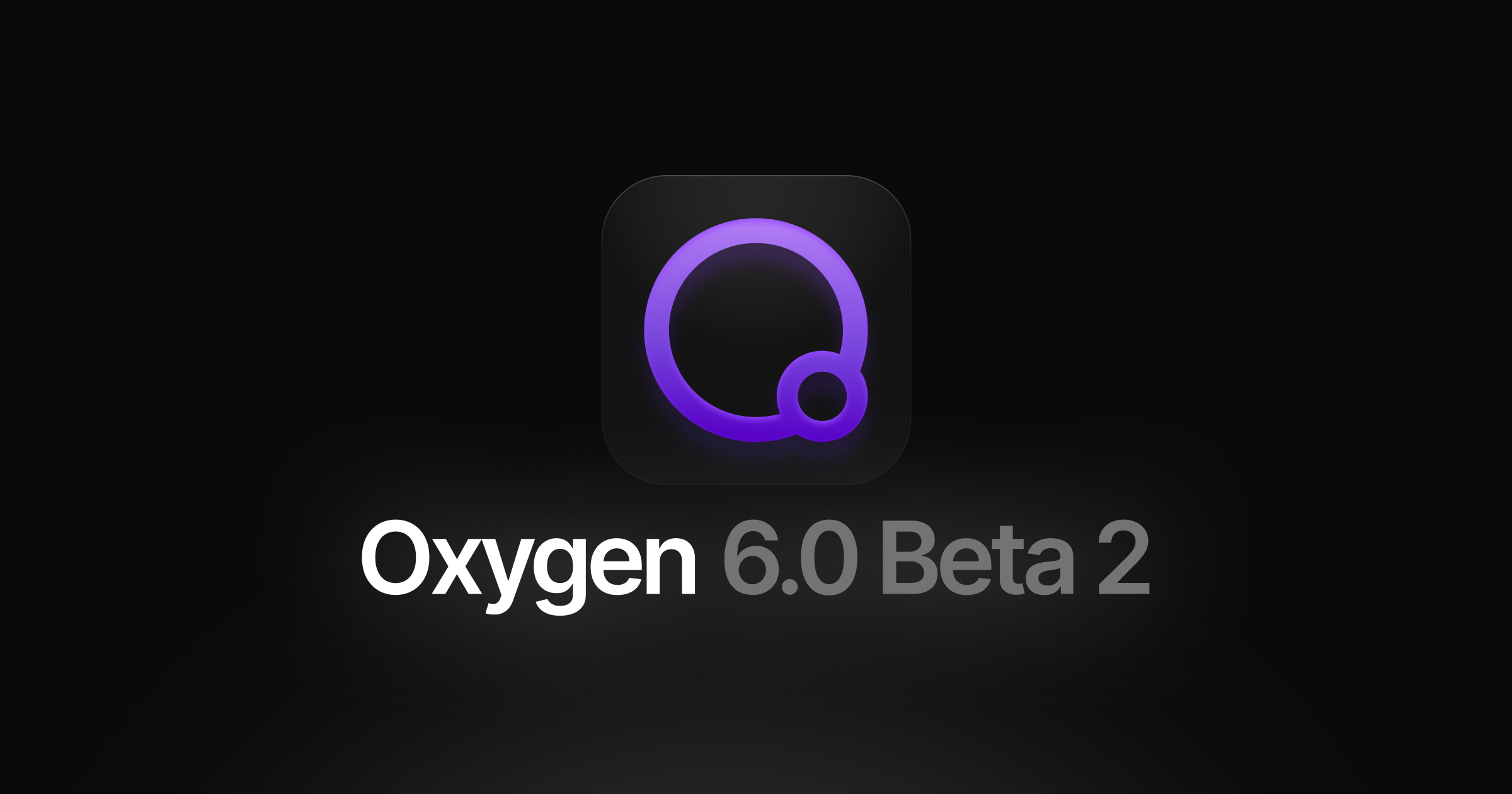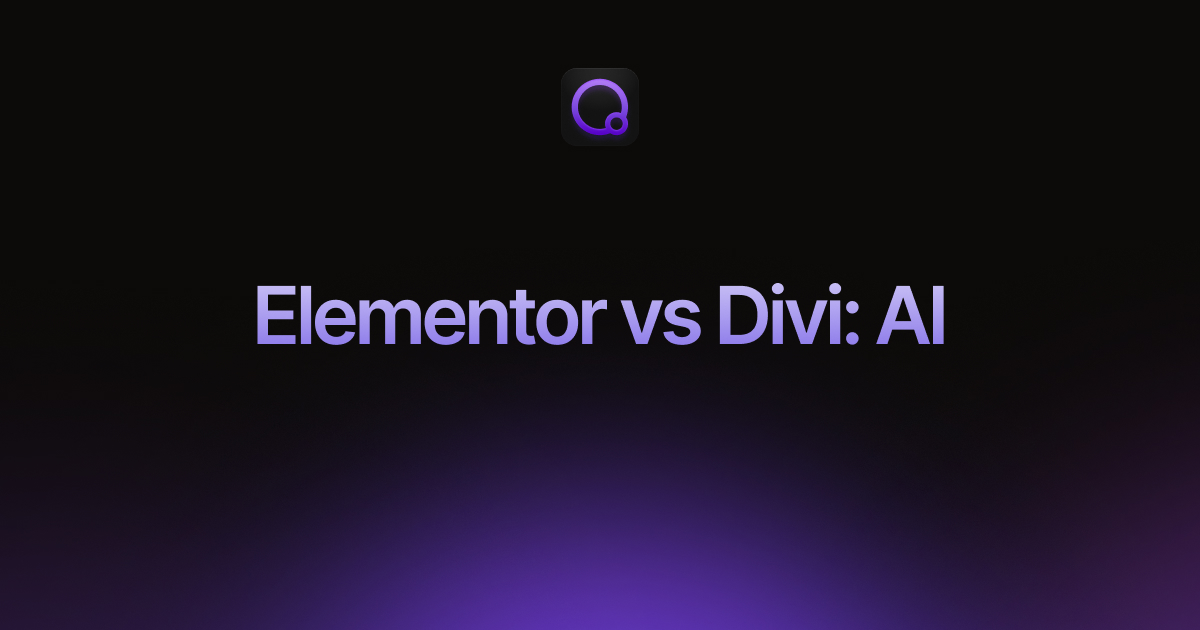Importing WooCommerce Products with WP All Import: Full Review
We’re not going to lie to you: importing WooCommerce products can be challenging, especially if your product data is coming from 3rd-party suppliers with their own unique import files.
In this article, we’ll look at some of these challenges and assess whether WP All Import is up to the job.
Table of Contents
- Filtering Product Import Data
- Mapping Incoming Data Elements to the Correct Product Data Fields
- Importing Variable Products
- Importing Product Images
- Handling Data Layout and Format Problems
- Adding, Updating, and Deleting Products During an Import
- Synching WooCommerce Product Stock and Price Values
- Scheduling Your WooCommerce Product Imports
- Customer Reviews and Feedback
- Wrap-Up
- Related Info
Filtering Product Import Data
A common scenario when importing WooCommerce products is that a supplier will often send you a full list of products, even though you only sell a subset of those products.
This is just one of many situations where you need an import filter.
Fortunately, WP All Import has excellent filter capabilities. First, it allows you to create simple filters in seconds, as is the case with this filter to import only WooCommerce products that have an image:

You can add as many filter rules as you like:

This already matches the best filter capabilities of other WooCommerce product import plugins. But WP All Import takes things a step further and allows you to nest filter rules into groups:

This lets you create complex filter conditions like (A and B) or (C and D), etc.
This means that you can pretty much create any filter you need, regardless of its complexity.
Mapping Incoming Data Elements to the Correct Product Data Fields
One of the biggest challenges when importing WooCommerce products is the sheer number of product fields that need to be populated, which always raises the specter of missing something important.
Fortunately, WP All Import helps you manage this issue by organizing all of your incoming data elements and product fields for you:
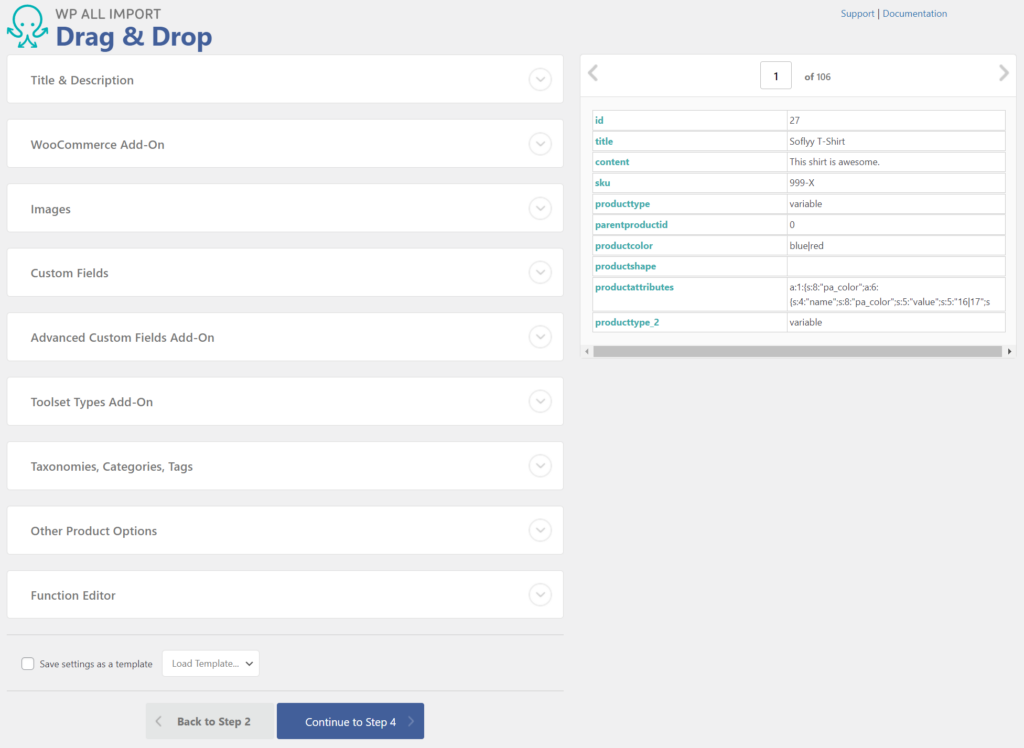
The incoming data elements are on the right, and all the WooCommerce product fields are neatly organized into sections like Title & Description, WooCommerce Add-On, etc., on the left.
When you expand a section, you can map the incoming data elements to the correct fields just by dragging and dropping them into place:
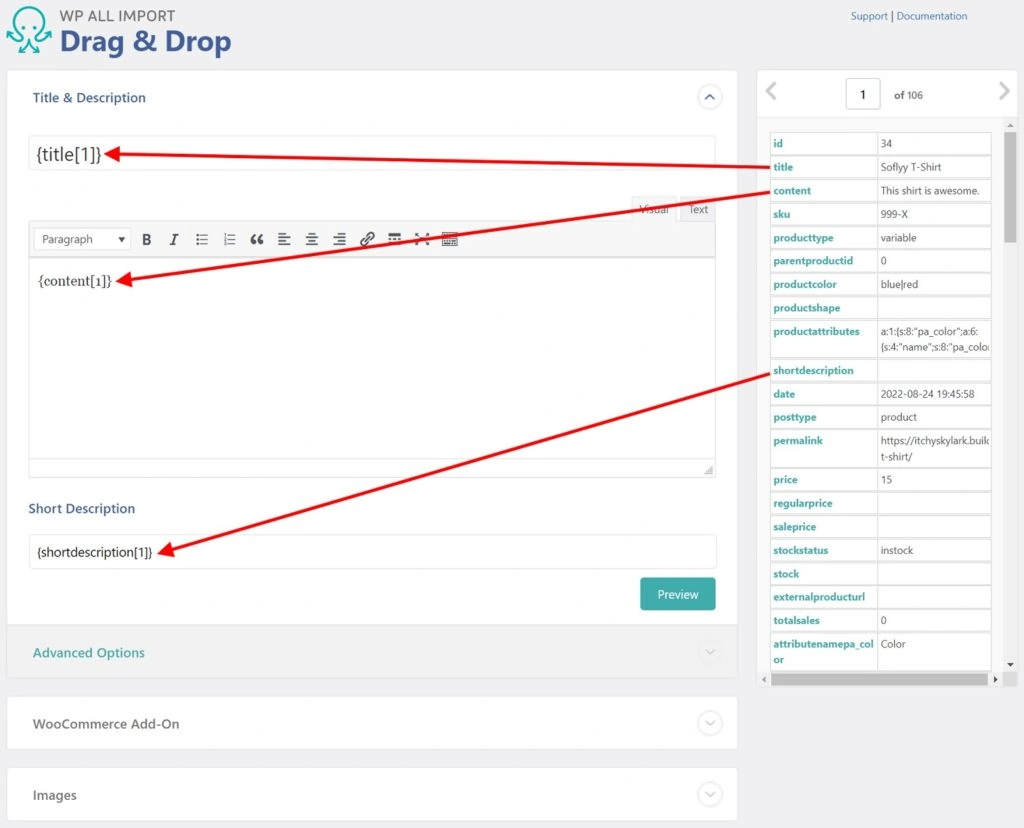
Because of this high level of organization, you can simply work down through each section from top to bottom — almost like following a wizard.
Even when you get down to the WooCommerce Add-On section, which itself has a lot of fields to map, WP All Import organizes those fields, too, this time into tabs like General, Inventory, Shipping, etc., which you can see down the left-hand side of this image:
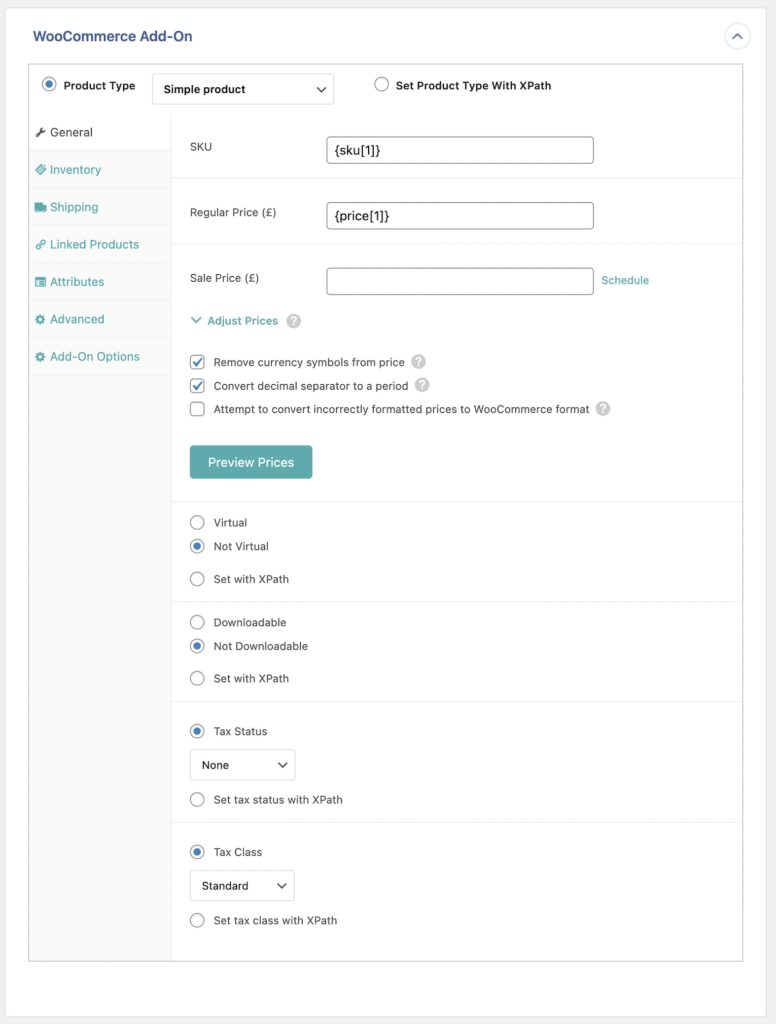
Importing Variable Products
When you set the import product type to Variable product, a new Variations tab appears:
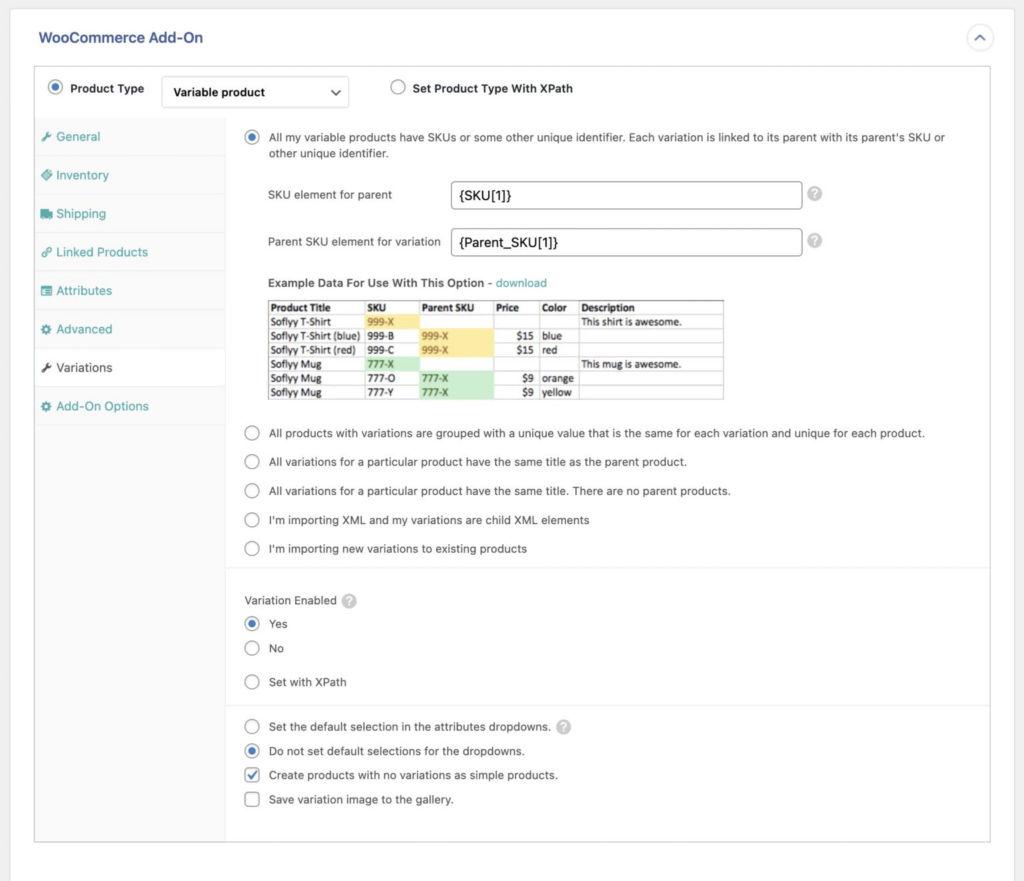
This is undoubtedly the most complicated tab in the WooCommerce Add-On section — so complicated that we’ve written an entire article on it called, A Quick Look at Importing Variable Products into WooCommerce.
We’re not going to repeat all of that here. We just want to give you a sense of the degree of difficulty and how WP All Import helps simplify things.
In a nutshell, WooCommerce stores a variable product as one parent product with multiple child variations. There are many ways to structure this data in an import file. For example, it could be structured so that each product variation is linked to its parent product using the parent’s SKU, like this:
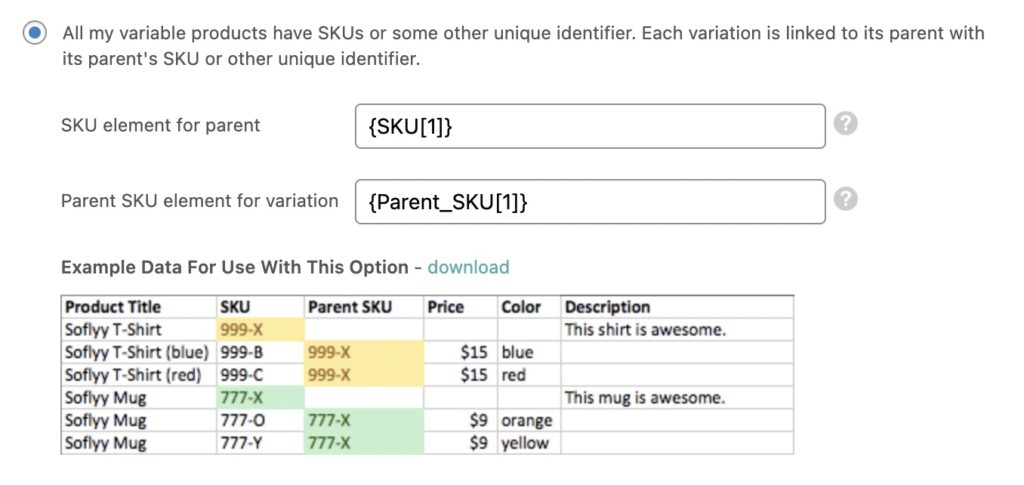
Or, it could be structured where there is no parent product in the import file, and all the variations are grouped together by a common value, like this:
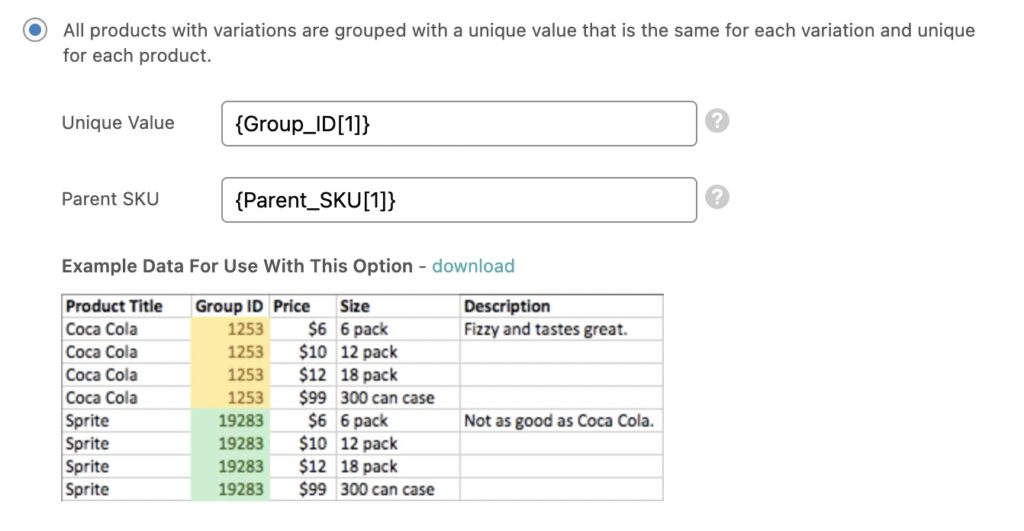
In this case, WP All Import will automatically create the parent product for you.
We could go on and on with more examples, but the point is that WP All Import boils all of this complexity down to six predesigned options, each with clear sample data so that you just have to pick the right option and then map the one or two fields that define the parent-child relationship.
In fact, you’ve already seen this in action because the preceding screens are WP All Import screens.
That’s how you turn complexity into simplicity!
Importing Product Images
Importing product images is not quite as complex as importing variations, but images do have some challenges of their own. The main issues are captured in the Images section of the WP All Import’s Drag & Drop interface:
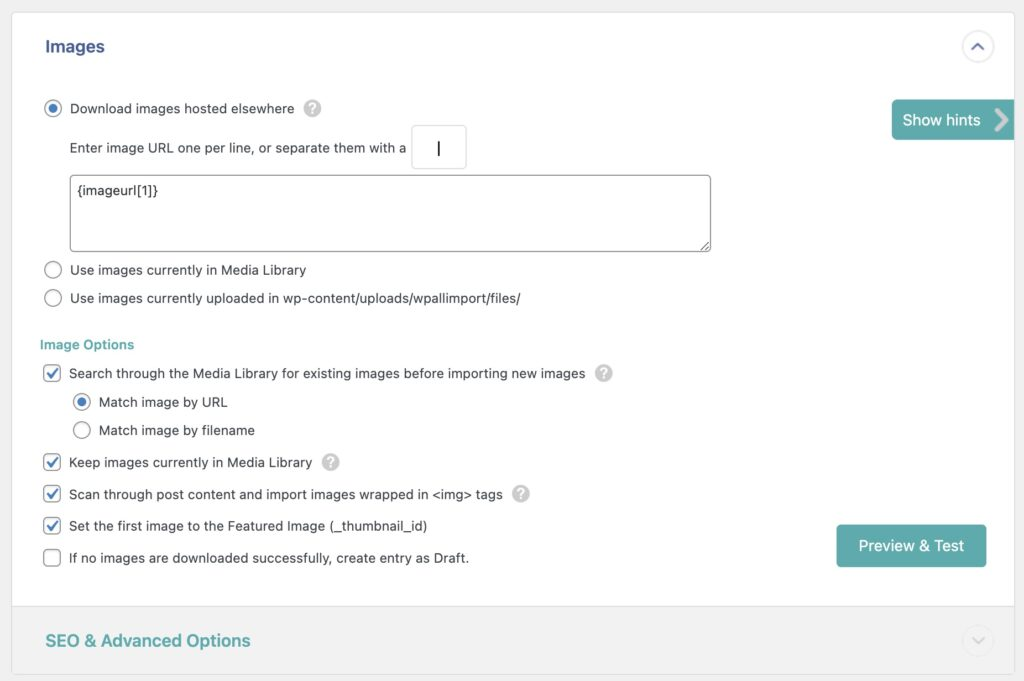
The first issue is: where are the images stored? Does the import file just contain URLs that point elsewhere? Are the images already in your WordPress media library? Have you already uploaded them to a folder on your server?
The selections in the top half of the preceding screen allow you to address these issues.
If you look at the Image Options section in the bottom half of the screen, you can also choose to:
- Search through the media library for existing images before importing new images
- Keep images that are currently in the media library (instead of replacing them)
- Scan through the post content and import images wrapped in the <img> tags
- Set the first image as the Featured image
- If no images are downloaded successfully, you can opt to create the product as a draft
If you expand the SEO & Advanced Options section, you can also specify image metadata and dictate what happens to file names and file extensions.
If you’ve augmented your product variations so they can have more than one image per variation, WP All Import even accommodates this scenario:
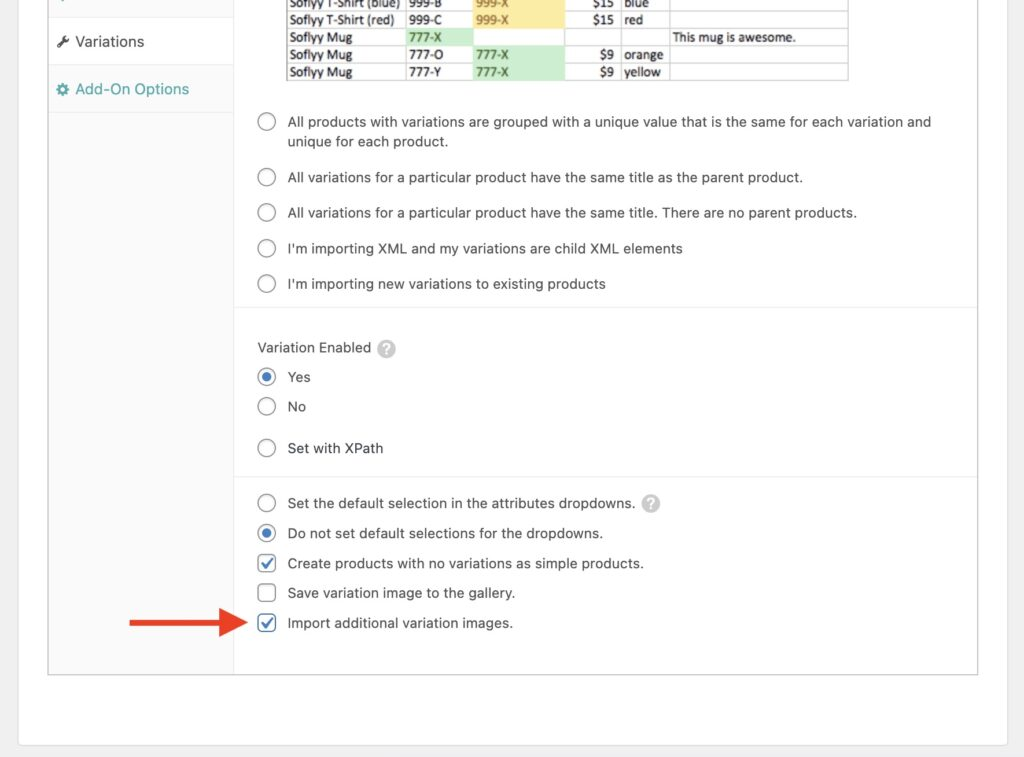
The point is, as with product variations, WP All Import has worked all this out in advance, letting you deal with images just by clicking a few options.
Handling Data Layout and Format Problems
Newsflash: suppliers do not always send you product data the way you want it. No, correct that. They seldom send you data the way you want it, meaning you need a way to modify data during an import (unless you really enjoy manually editing import files beforehand).
Fortunately, WP All Import provides you with some very powerful tools to modify import data on the fly. This starts with the simple ability to combine literal values and multiple incoming data elements in one product field. For example, say you want to build some extra information into your product description field. You’re free to type whatever you want and/or drag any incoming data element in there:
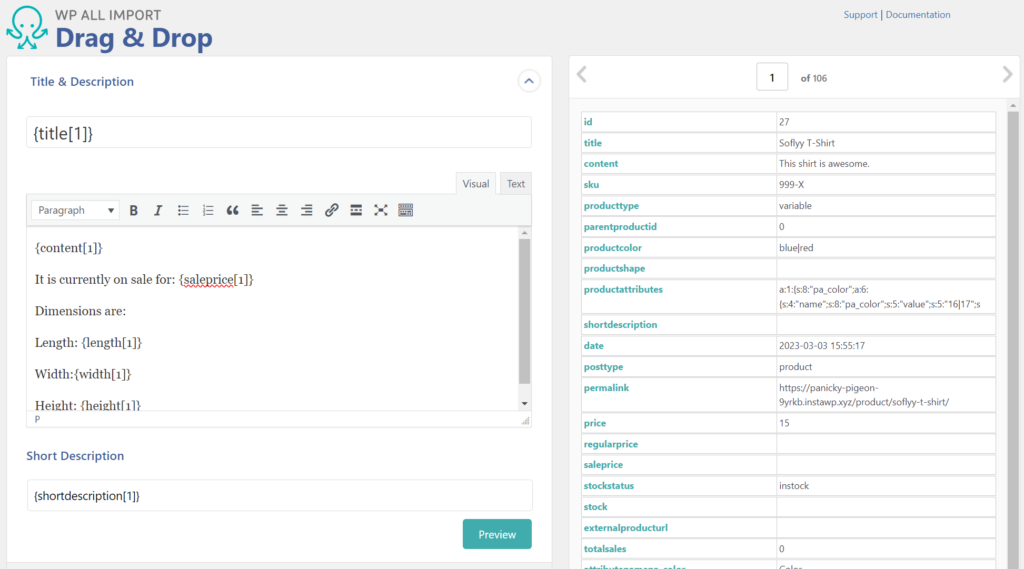
What if you need to modify the contents of an incoming data element? Just use one of the scores of inline PHP functions that you can apply anywhere, such as this str_replace() function:
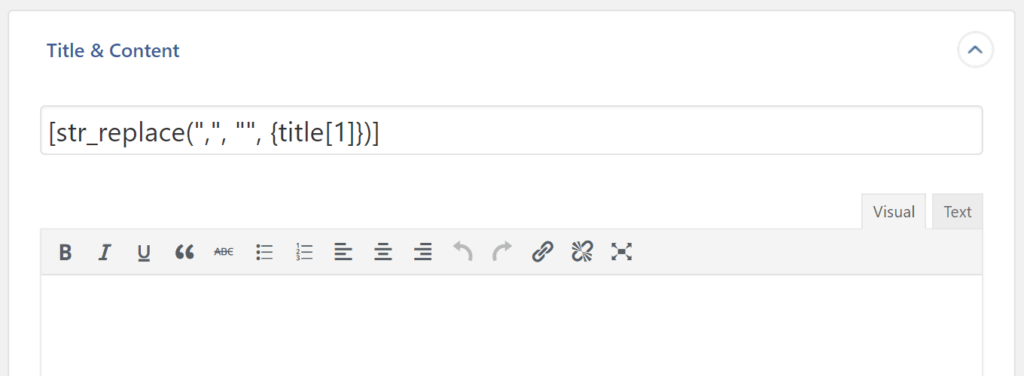
Need more sophisticated data modification capabilities, including conditional logic? Just use WP All Import’s built-in PHP function editor:
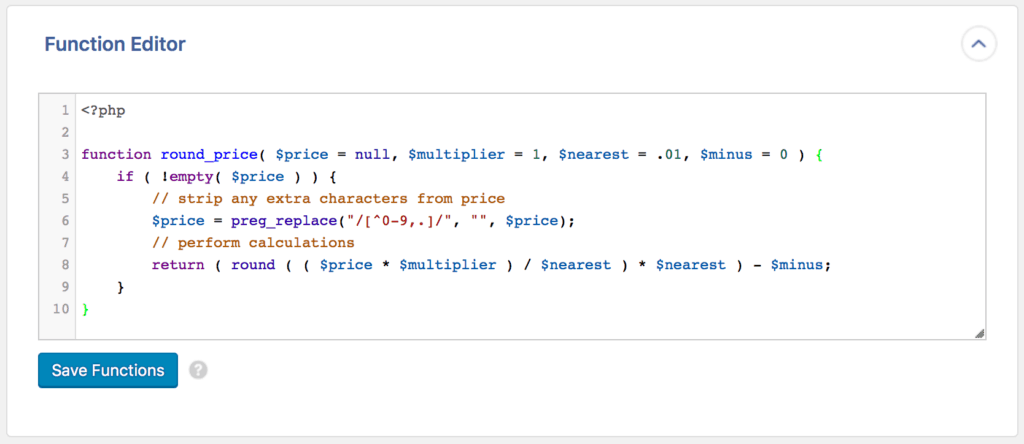
We tested these capabilities, and there is literally nothing you can’t achieve with them. If you need to modify import data in some way, these tools will absolutely let you do it.
Adding, Updating, and Deleting Products During an Import
When you import products into WooCommerce from suppliers, this is often a recurring event because suppliers tend to send out periodic updates.
Say a supplier sends you a list of 100 products in May and then sends you an updated list of 101 products in June. The following differences are likely to exist between these two lists:
- New products may appear
- Existing products may change
- Old products may disappear
That’s basic common sense, right? It is, therefore, surprising that many WooCommerce import plugins cannot address the third situation, where old products are no longer on the list.
WP All Import is not one of those plugins. It provides you with a set of very clear options that lets you decide how to address each of the three types of changes:
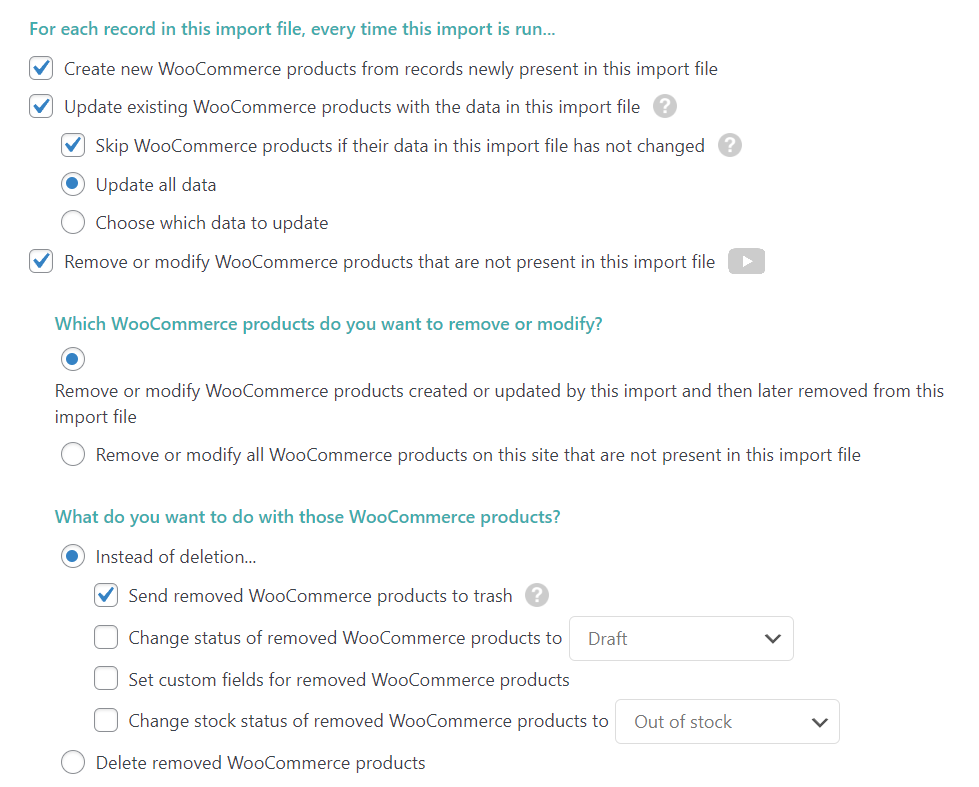
It doesn’t get much clearer (or easier) than that!
Synching WooCommerce Product Stock and Price Values
One of the most common updates to your WooCommerce product data involves stock levels and product prices.
WP All Import handles this by letting you choose the exact fields that you want to update during an import:
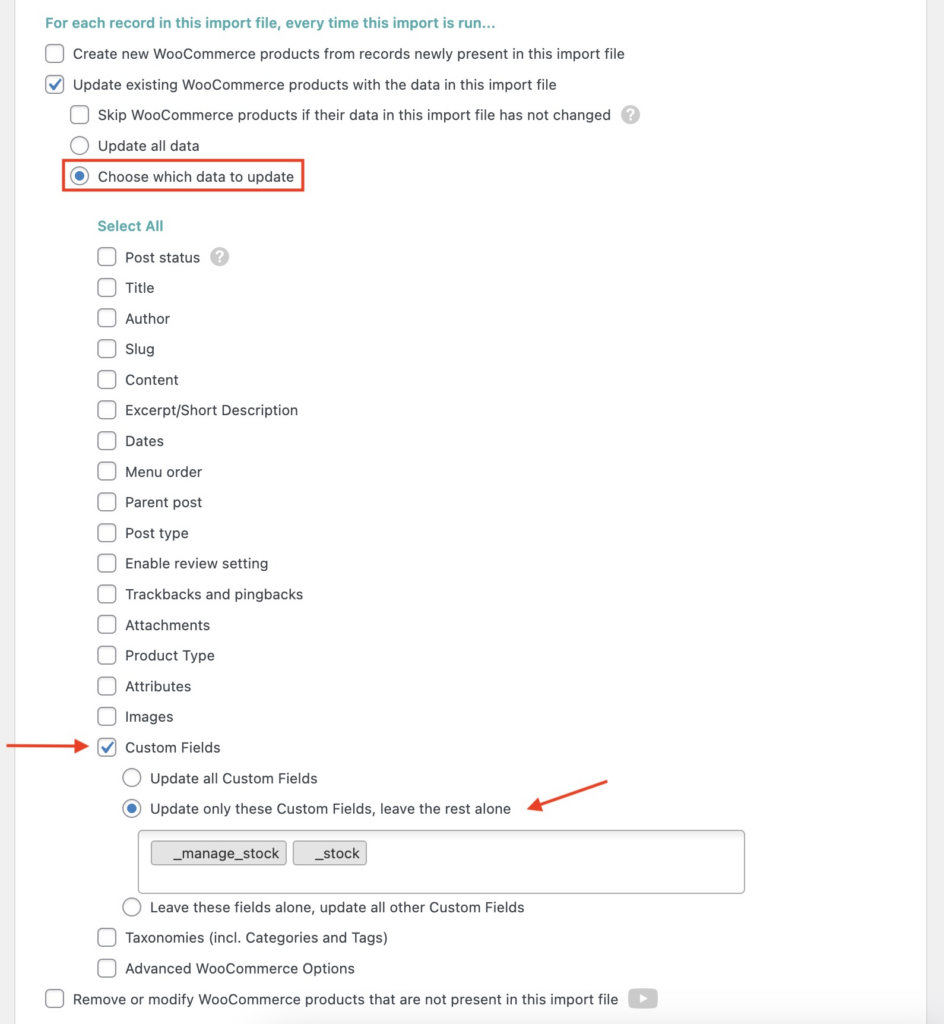
The same holds true for updating prices and, in fact, any field:
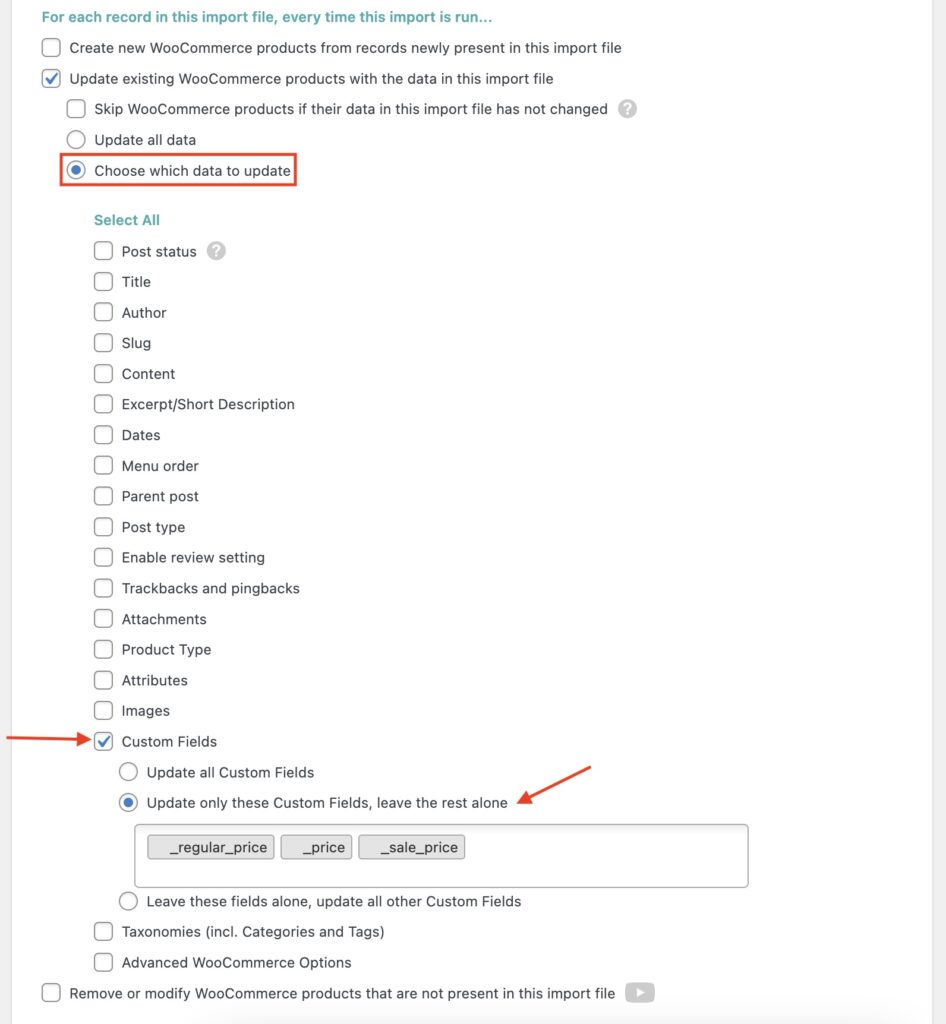
This is another feature that is unique to WP All Import. One of its fundamental design principles is to give you, the user, complete control over what happens when importing data.
Scheduling Your WooCommerce Product Imports
If you receive product imports from a supplier on a regular basis, the last thing you’ll want to do is repeat the exact same set of manual tasks every week, month, etc. It’s much better to automate the process on a schedule.
Fortunately, WP All Import lets you do just that with its Automatic Scheduling Service. Just choose the frequency, day, time, and time zone, and, voila, your product import will run on a schedule. This service will even verify that the import finishes:
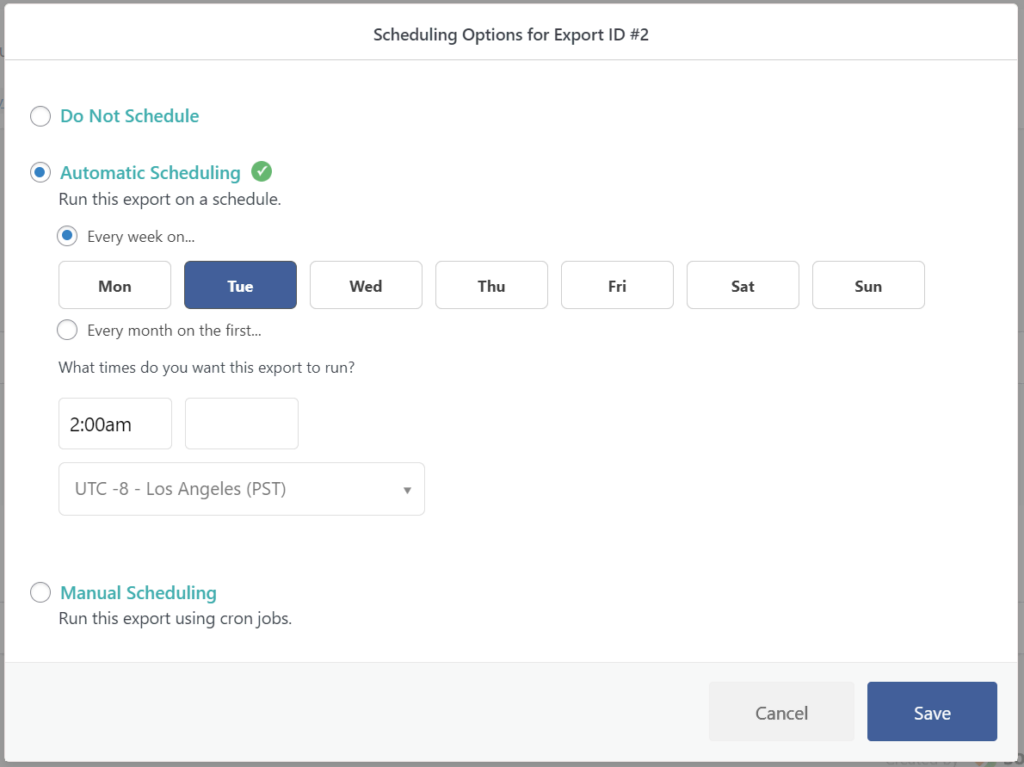
What’s the catch? The service costs $9 per month.
If you don’t want to pay that fee, no problem. You can still schedule your product import to run by manually setting up cron jobs on your server:
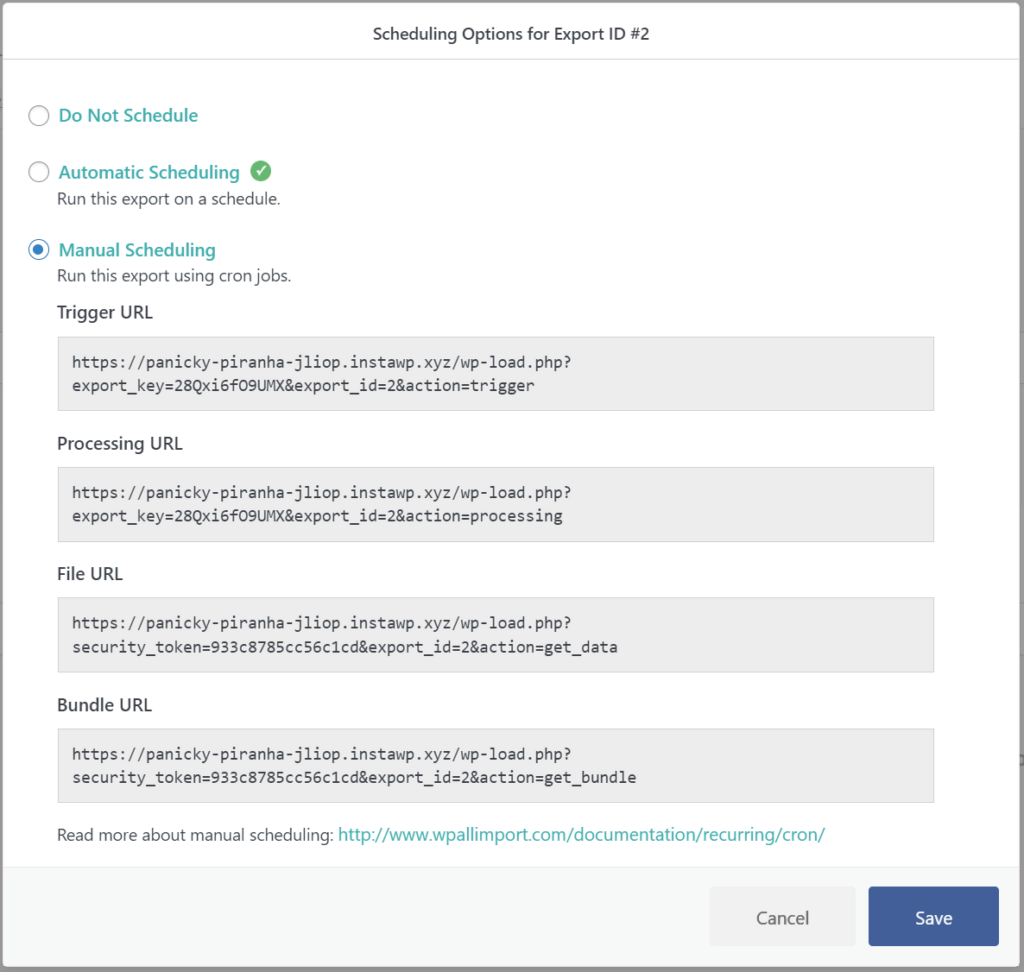
Either way, you should be able to achieve a hands-free import/update process.
Customer Reviews and Feedback
WP All Import has been meeting the data import needs of WordPress and WooCommerce users for well over a decade. Its main import plugin has over 100,000 active installs and more than 1,800 customer ratings, 92 % of which are 5-star.
This is the clear industry leader not just for importing WooCommerce products but also for importing all WordPress and WooCommerce data types.
The enthusiasm for this plugin in reader reviews is unmatched:
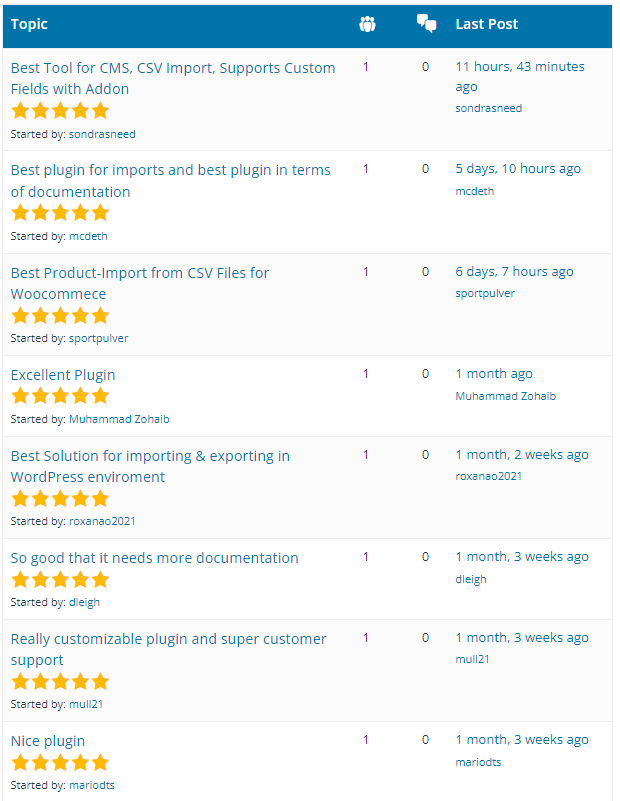
After testing the product import capabilities of this plugin, we fully agree with these reviews.
WP All Import Wrap-Up
We have examined many WordPress and WooCommerce import/export plugins, especially for complex tasks like importing WooCommerce products, and WP All Import is the clear winner.
We especially like the forethought and attention to detail it exhibits during complex tasks like importing variable products, handling images, and managing product updates.
In a nutshell, this plugin lets you completely put aside any concerns about importing WooCommerce product data so that you can focus on more important tasks, such as increasing sales and profits.
Related Info
Import WooCommerce Products from CSV, XML, or Excel
The 5 Best WooCommerce Product Import Plugins
The 5 Best Plugins for WooCommerce Product Import from CSV
The 5 Best Plugins for WooCommerce Product Import from XML
The 5 Best Plugins for WooCommerce Product Import from Excel
Related Videos