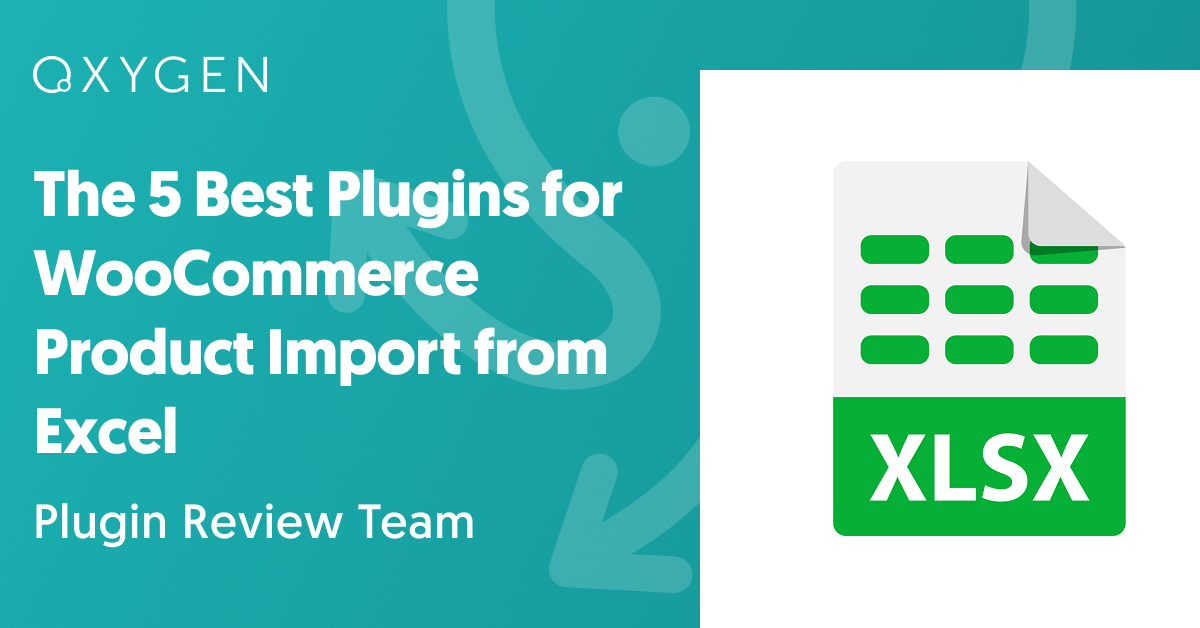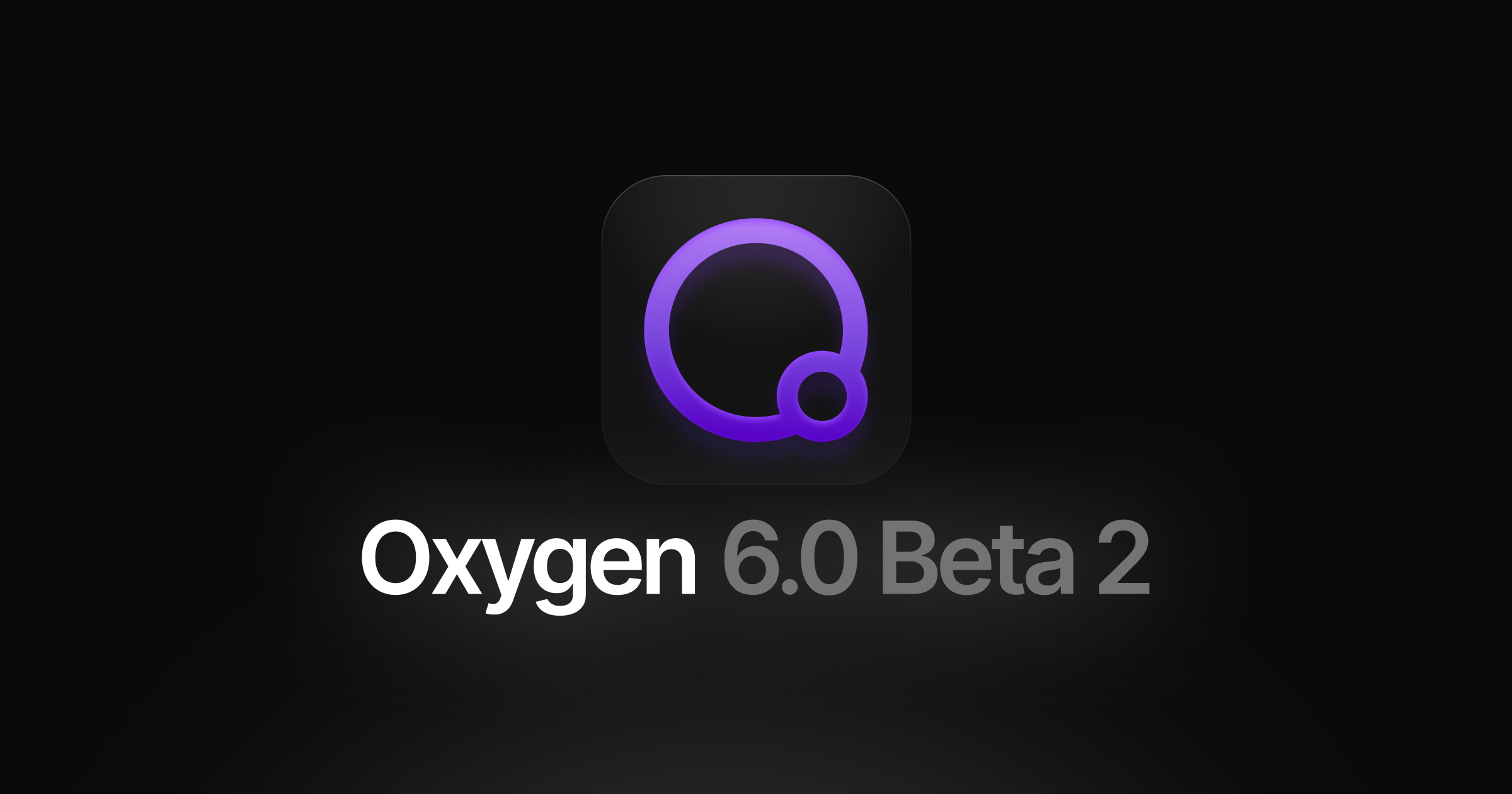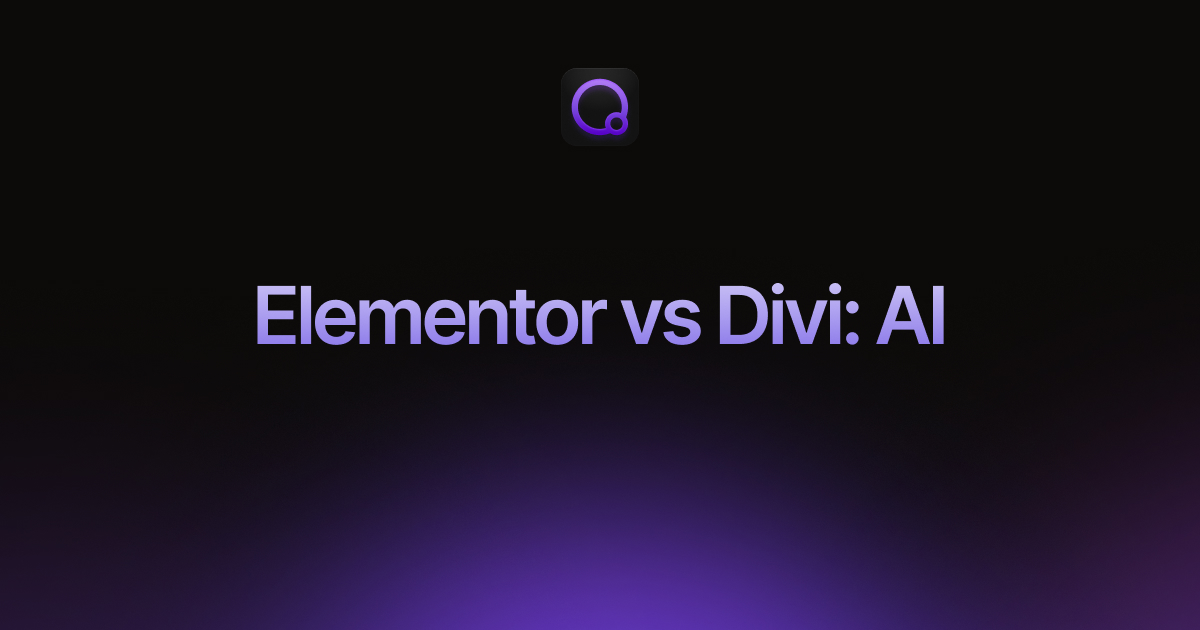The 5 Best Plugins for WooCommerce Product Import from Excel
If you receive your product imports via Excel files, but you’re accustomed to importing them manually, you can always save the Excel file to a CSV format, in which case you can use one of the plugins in our The 5 Best Plugins for WooCommerce Product Import from CSV article.
However, if you’re trying to automate your Excel product imports or you just want to avoid manually saving an Excel file to CSV, you will need a plugin that can read Excel files (.xls or .xlsx) directly.
Four of the plugins on our The 5 Best WooCommerce Product Import Plugins list can do that. We’ll flag the one that can’t.
The second issue when choosing a plugin to import products from Excel is whether the plugin can handle formatting challenges within the data. These challenges may be as simple as encountering multiple values in a single Excel cell:

Here, Column 2 stores multiple images per product, each separated by a pipe character (“|”).
Or the data in a cell might be more complicated:

Or there might be different structural representations of the same type of relationships, such as this use of Parent SKU values to link product variations to their parent products:
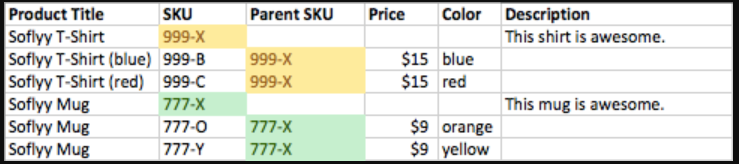
Versus using a common Group ID.
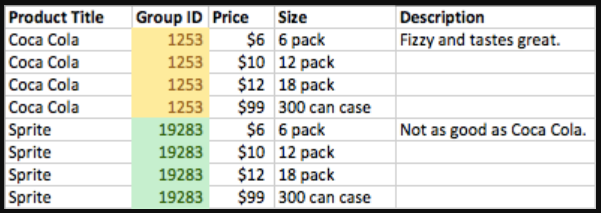
A product import plugin must be flexible enough to handle these scenarios. As it reads the data in an Excel spreadsheet, it should be able to parse and import that data however you wish.
In this article, we’ll examine the best plugins that offer this flexibility. If you want more general information on these plugins, see The 5 Best WooCommerce Product Import Plugins.
1. WP All Import

WP All Import is by far the most capable plugin for importing data directly from Excel and can read either the .xls or .xlsx file format.
If you encounter Excel columns that contain multiple values per cell, as often happens with product images (i.e., more than one image per product), the plugin will let you just drag and drop the column into a target field and identify the character that separates the individual values, as shown here:
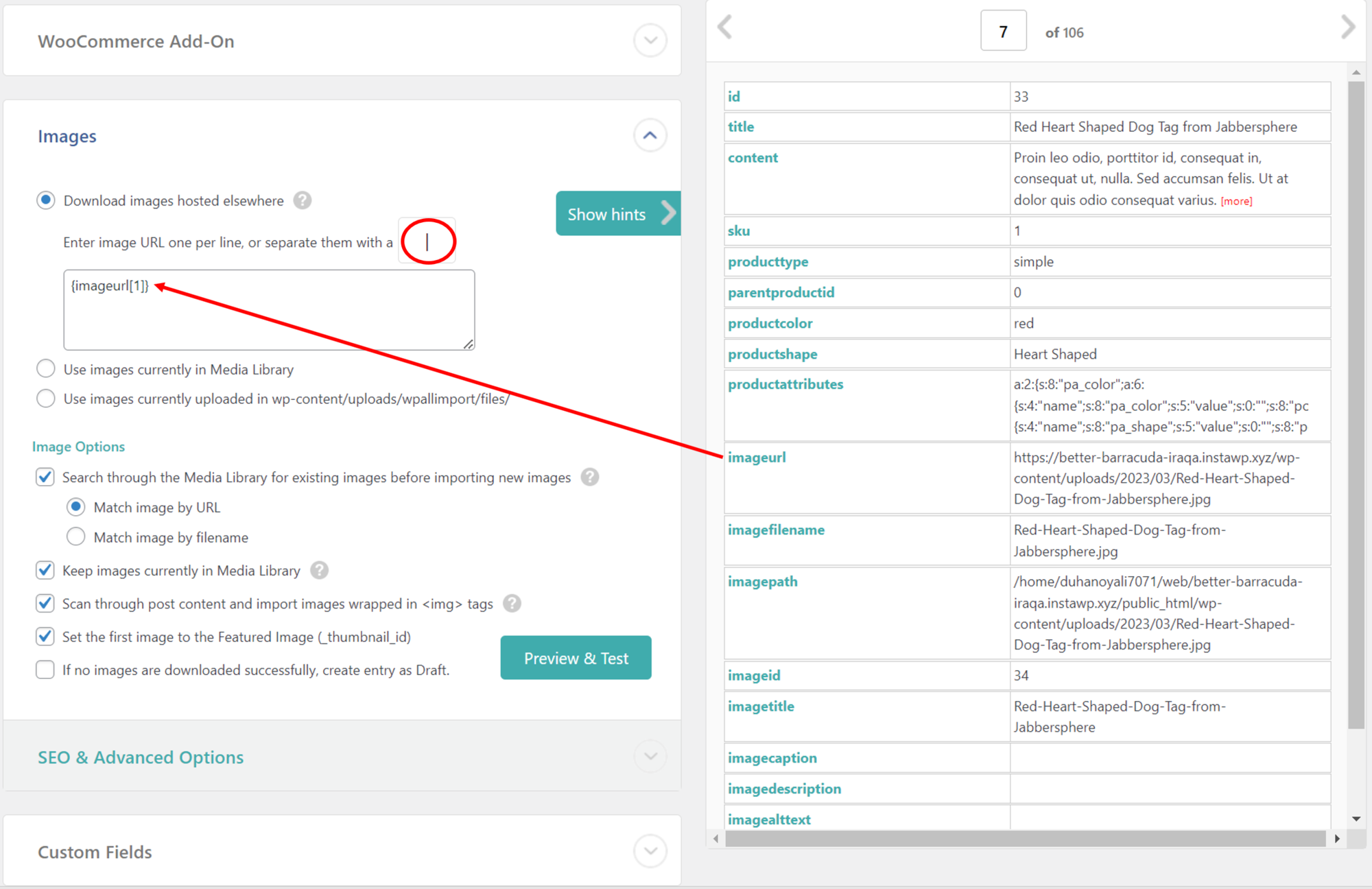
When images are contained in separate Excel columns, WP All Import can handle this, too:
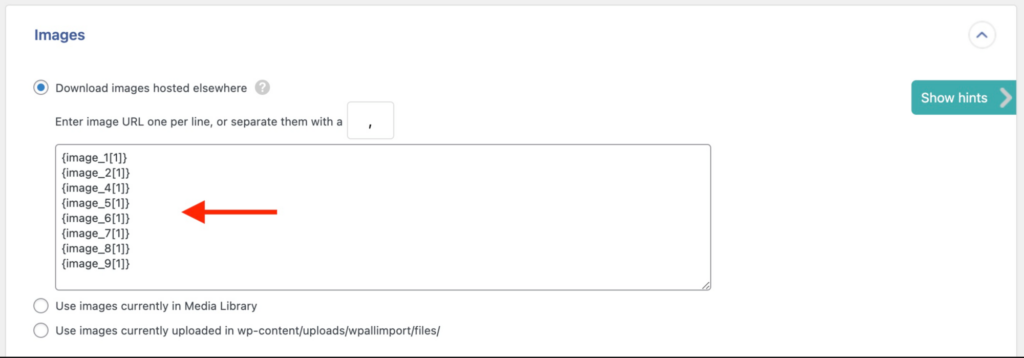
If there are a variable number of images per product, the plugin is smart enough to ignore any image columns not used by a specific product.
You get the same built-in flexibility when interpreting the relationship between product variations and their parent products:
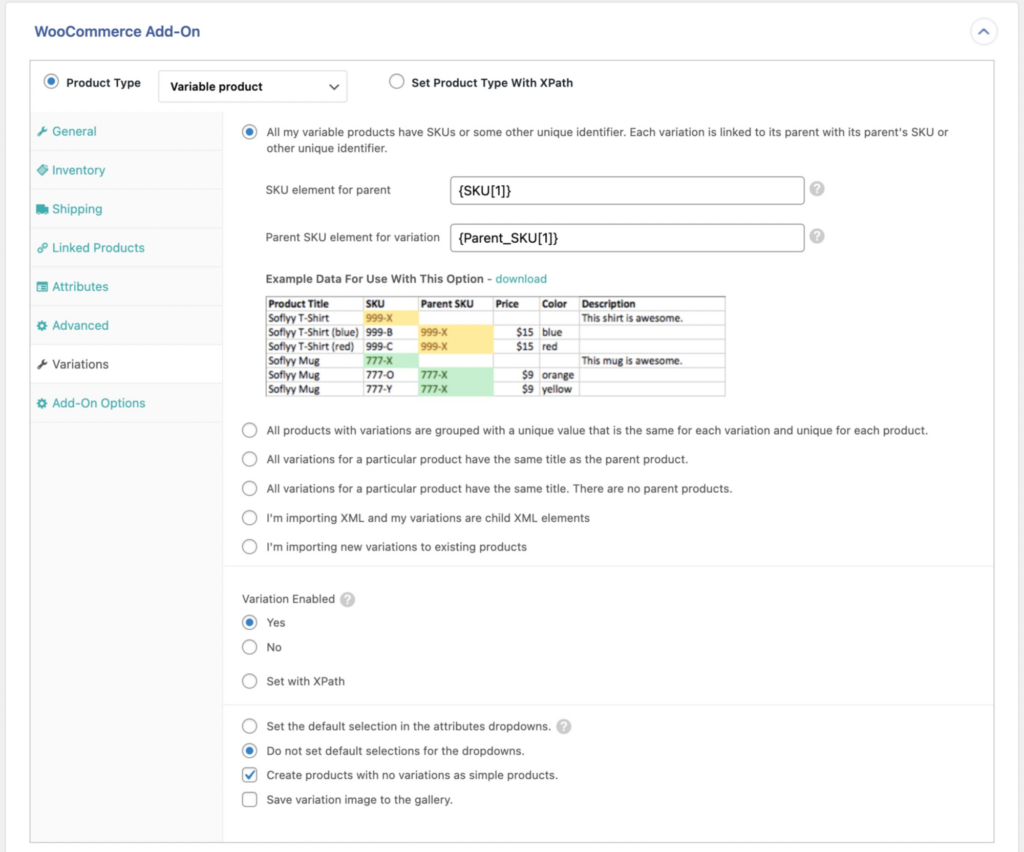
If you click on this image to expand it, you will see that the interface provides options to handle the six most common ways to express this parent-child relationship. All you have to do is select the right option. They even give you examples to compare to your Excel spreadsheet to help you make that choice!
In other words, if a supplier sends you a product spreadsheet containing different and even complex data formats, WP All Import should let you handle the situation with just a few clicks.
What if that isn’t the case? What if a supplier throws you a data curveball that can’t be handled via a simple interface option?
This plugin still has you covered. For example, say that a supplier sends you product data that contains only wholesale prices, but you want to mark those prices up to retail without having to manually change the price for every product. In this case, WP All Import offers you a function editor where you can create a simple function to change the price during the import itself:

You can then use this function when mapping Excel columns to their target product fields:
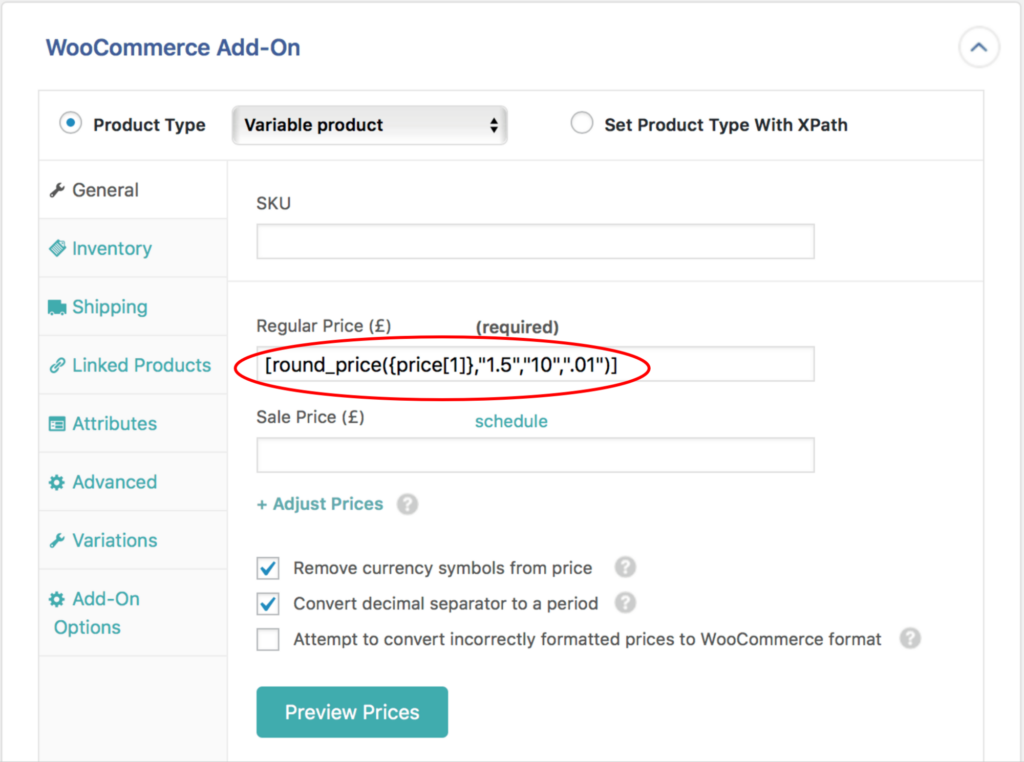
This same built-in function editor can also be used to handle any data format oddities, no matter how complex. If a supplier decides to be especially cruel and sends you data like this earlier example:

You can still untangle it with the function editor. It might take a bit of work, but that’s a lot better than having to switch import plugins.
This is why we’ve ranked WP All Import #1 for importing WooCommerce products from Excel. For more information on this plugin, see Import WooCommerce Products from CSV, XML, or Excel.
2. Woo Import Export
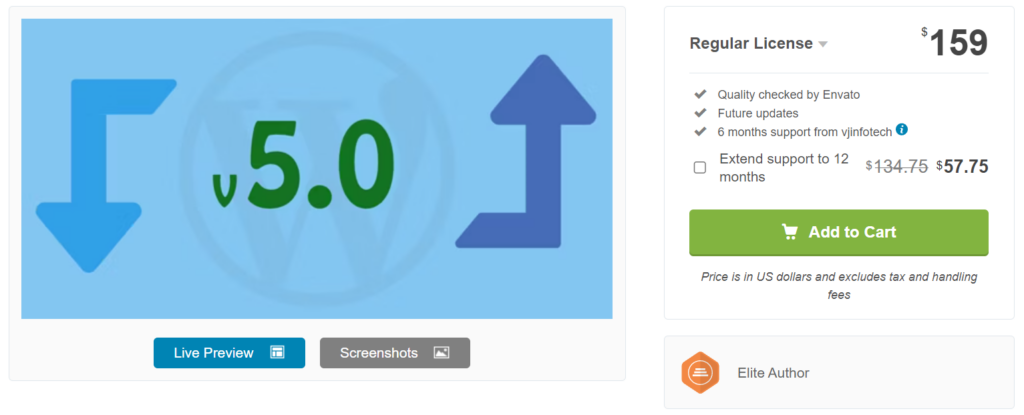
As with WP All Import, this plugin can import from either the .xls or .xlsx file format.
It also takes a very similar approach to importing product images:
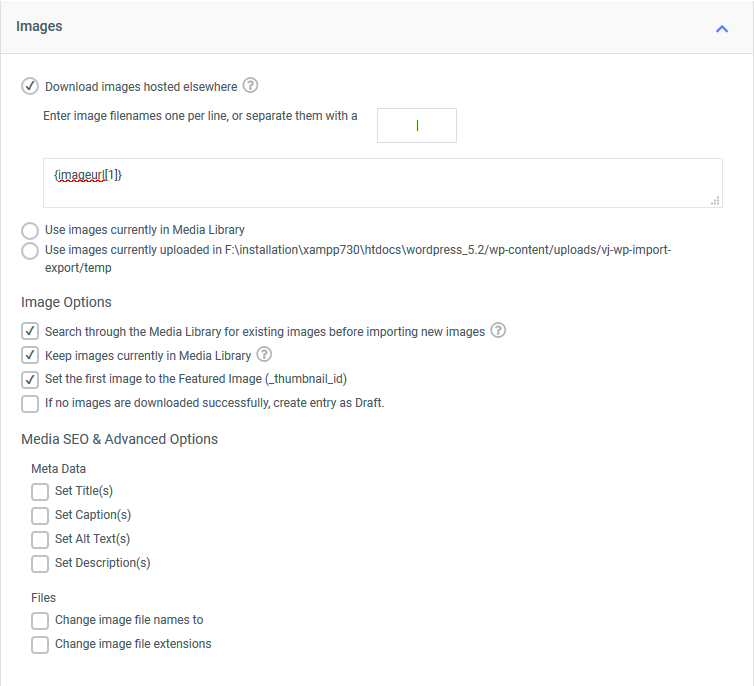
It does the same for importing variable products. We don’t have a great screenshot of that, but the functionality is roughly equivalent to that of WP All Import.
Another reason we like Woo Import Export for Excel imports is that it can handle custom fields containing multiple values, often called “serialized fields”:
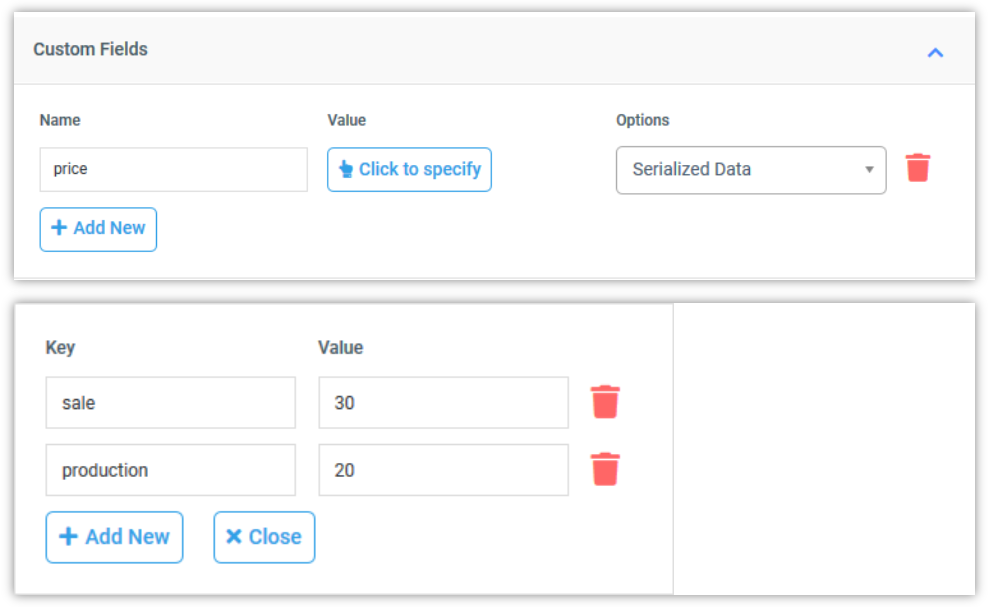
As you can see, this feature helps break serialized data into key/value pairs. Note, WP All Import has the same feature. We just don’t want to repeat ourselves by using similar images.
To this point, it is reasonable to say that WP All Import and Woo Import Export are evenly matched when it comes to importing Excel product files, but here is where that equality ends.
First, Woo Import Export doesn’t offer an embedded function feature to handle import issues that can’t be addressed using the interface. We suspect this will change at some point in the future, as they do offer this feature on the export side. But, for now, its absence is a serious shortcoming.
This plugin also won’t let you import WordPress posts, pages, custom taxonomies, etc., so it fails to give you the complete WooCommerce/WordPress coverage offered by WP All Import.
For additional information, see Woo Import Export.
3. Product Importer Deluxe

As with the two preceding plugins, this plugin can also import product data from both Excel file formats.
It also provides a decent level of interface support for importing images, though not as comprehensive as the plugins ranked above it:
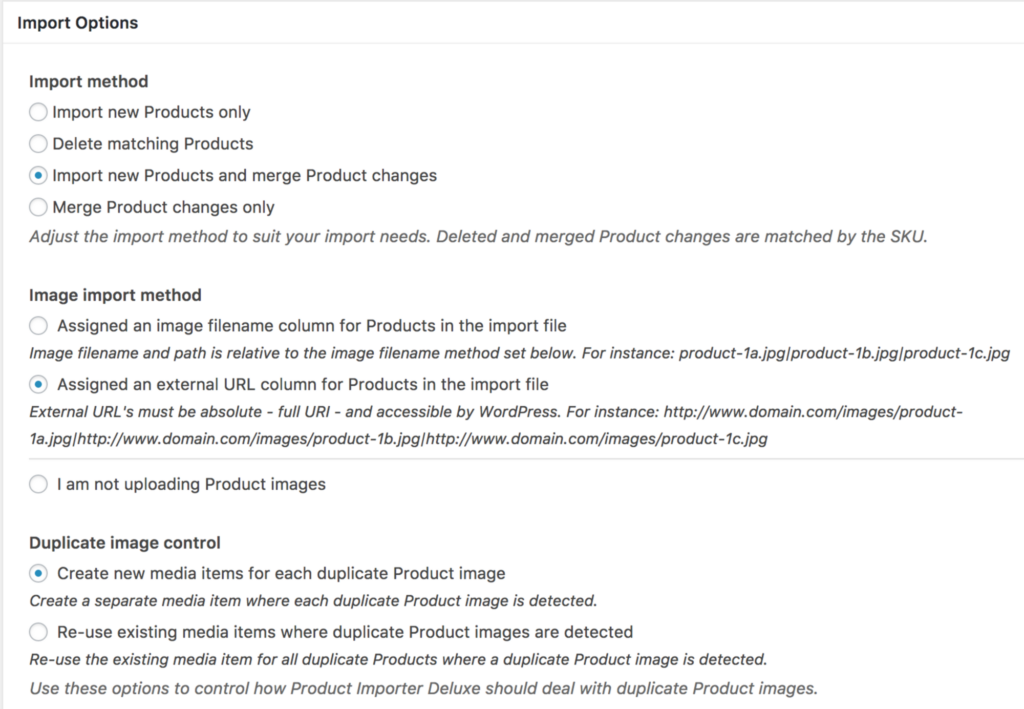
It also includes some level of support for importing variable products, but well behind that of WP All Import.
The most serious flaws with this plugin are:
- no support for custom serialized fields;
- no embedded function feature;
Keep in mind that when we point out flaws like this, it doesn’t mean that this plugin can’t be used to import WooCommerce products from Excel files. That depends entirely on your specific needs. We just want you to be aware of the plugin’s limitations.
To learn more, see Product Importer Deluxe.
4. Product Import Export for WooCommerce
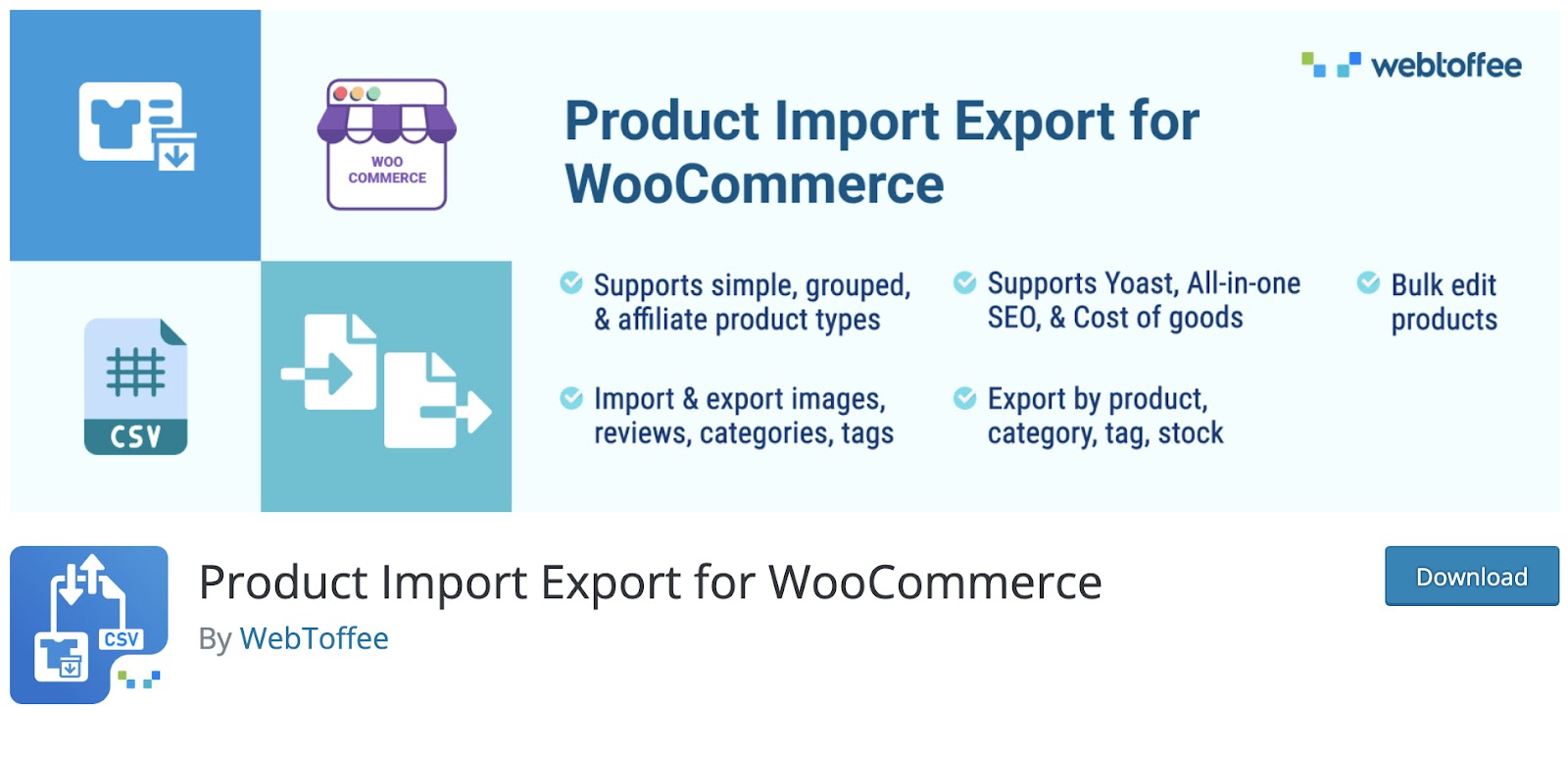
As with the other options to this point, this plugin will import products from both Excel file formats. That’s not the issue. The issue is that it doesn’t do a great job of handling data format problems.
For example, while you can use this plugin to map incoming data elements to product attributes…
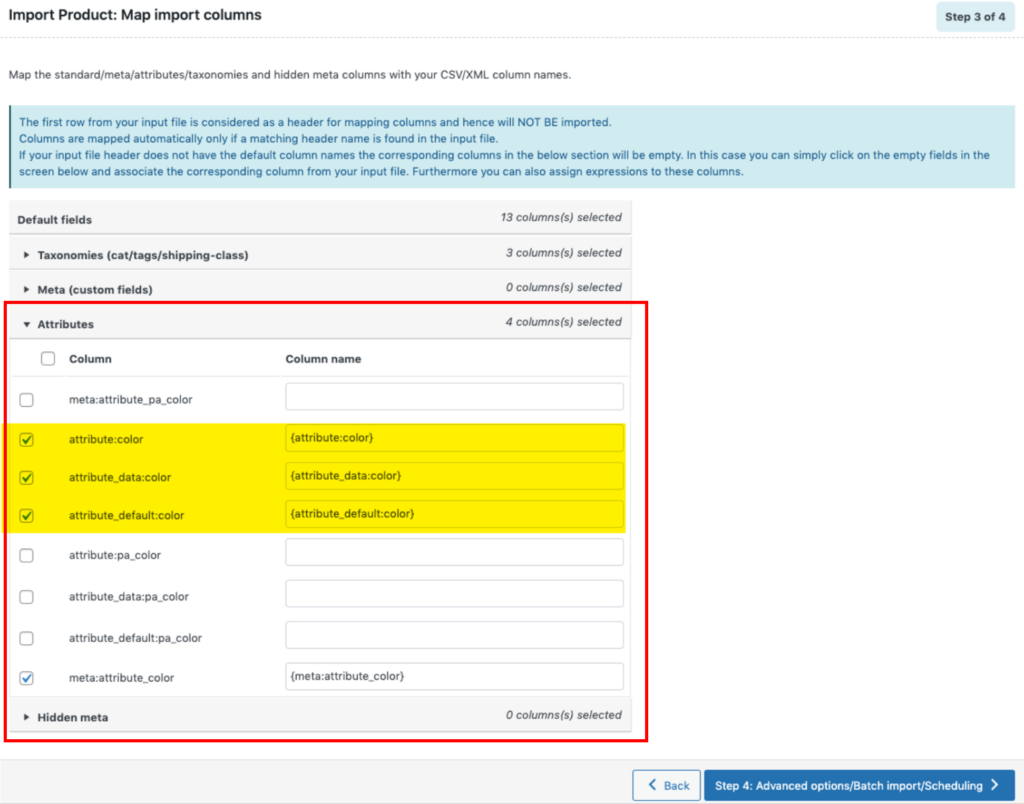
…it struggles if the import data doesn’t line up perfectly with the product attribute structure in your store. This is because it doesn’t have the ability to truly modify the format of incoming data to match the target fields, whether through the interface or an embedded function feature, which it lacks.
The same is true for handling custom columns with multiple values, i.e., serialized fields. Webtoffee’s own documentation states: “It is to be noted that the system accepts metadata only in the same formats as it is stored in the database. So the best practice would be to export the data first and then use the exported spreadsheet for importing products. This method will help in reducing the compatibility issues considerably.”
What they really mean is that you must modify the data in the import spreadsheet before attempting to import it, which is a lot less convenient than fixing your problems on the fly during the import itself.
Their image handling capabilities are somewhat more complete but still fall short of the capabilities offered by both WP All Import and Woo Import Export.
Again, this doesn’t mean this plugin can’t be used for WooCommerce product imports. It actually has several options that assist with simple product imports, and it’s also part of a family of WooCommerce plugins that can be useful just from a consistency standpoint. But if you need to be able to handle anything your product supplier can throw at you, this wouldn’t be your best choice.
To learn more, see Product Import Export for WooCommerce.
5. WooCommerce Product CSV Import Suite
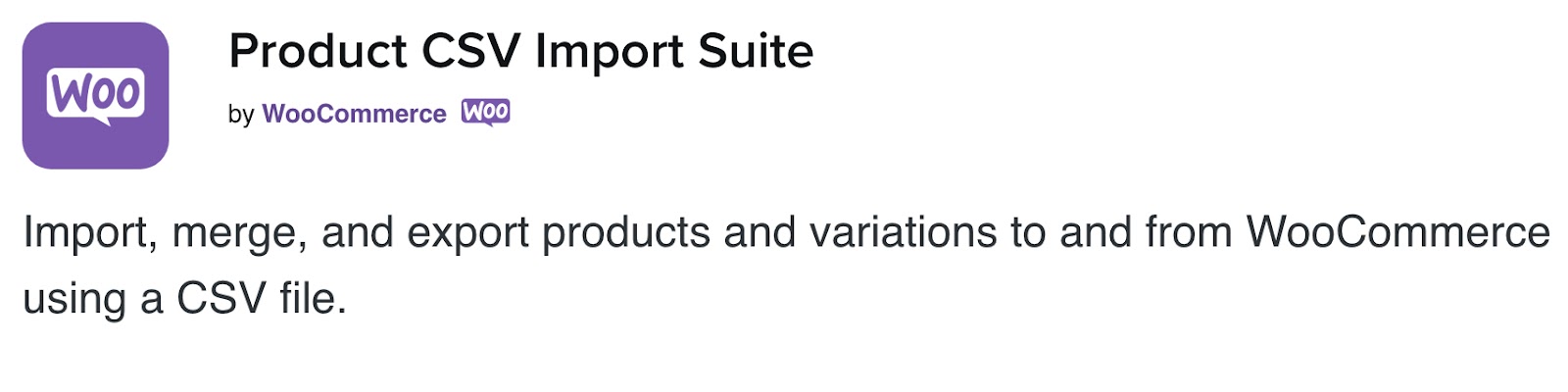
Although this plugin made it onto our The 5 Best WooCommerce Product Import Plugins list, it cannot import products directly from an Excel file. Its only use in this scenario is if you manually open the Excel file and save it as a CSV instead, in which case you are better off reading The 5 Best Plugins for WooCommerce Product Import from CSV.
For additional information, see Product CSV Import Suite.
WooCommerce Product Import from Excel Wrap-Up
Importing WooCommerce products from Excel poses the exact same challenges for plugins as importing products from a CSV file. The only added challenge is whether a plugin can import directly from an .xls or .xlsx file. If it can, you can automate product imports using one of those file types as a data source. If not, you are limited to manual imports only, or at least to imports constrained by manual actions.
As is the case for any form of WooCommerce product import, our top plugin for Excel imports is WP All Import. Not only can this plugin handle any issue suppliers throw at it when importing directly from an Excel file. It can also import every other WooCommerce (e.g., orders, customers, etc.) and WordPress (e.g., users, categories, posts, etc.) data type using the exact same interface and process.
WP All Export can do the same when exporting data. Put them together, and you can also handle every bulk edit and data migration scenario.
As you move down to #2 and lower on this list, you’ll need to compromise. None of the other plugins on our list will handle every aspect of product imports from Excel files. They’re just not built that way. But they may well handle the specific challenges you’re facing.
We hope this article helps you pick the best solution for you.
Related Info
The 5 Best WooCommerce Product Import Plugins
The 5 Best Plugins for WooCommerce Product Import from CSV
The 5 Best Plugins for WooCommerce Product Import from XML
The 5 Best WordPress CSV Import Plugins To Speed Up Your Workflow in 2024