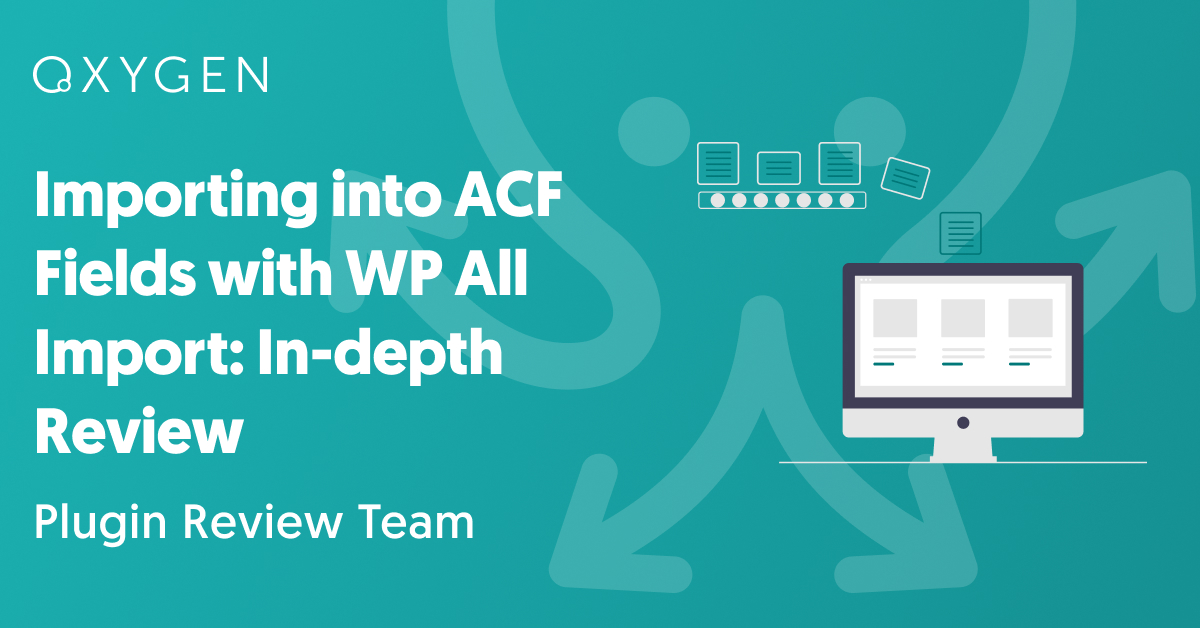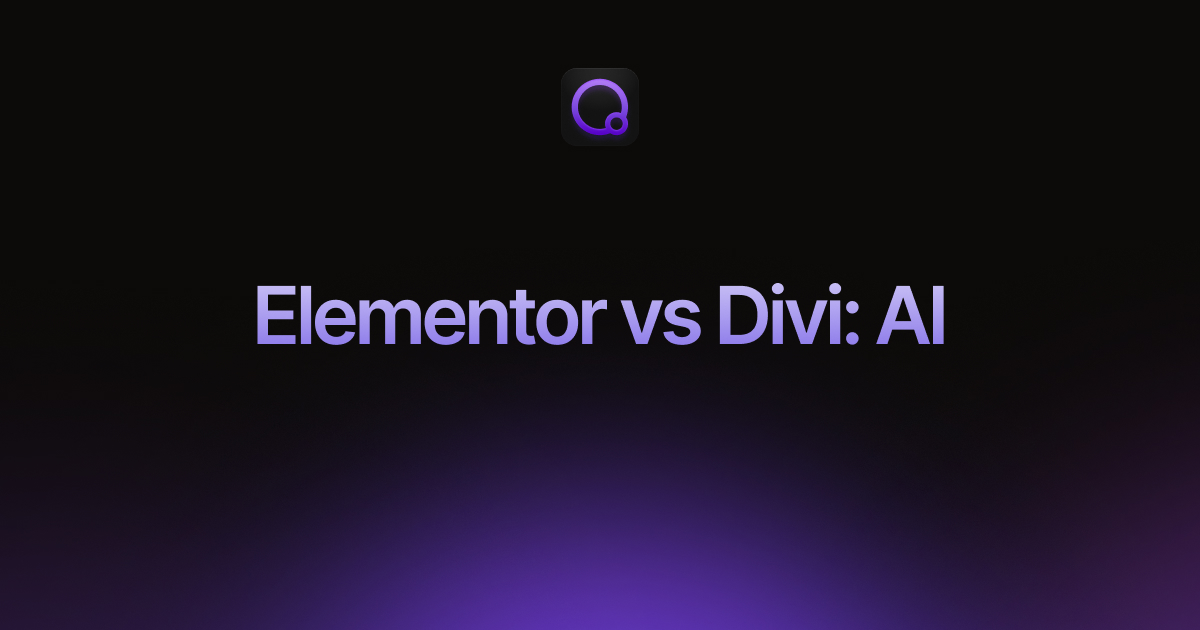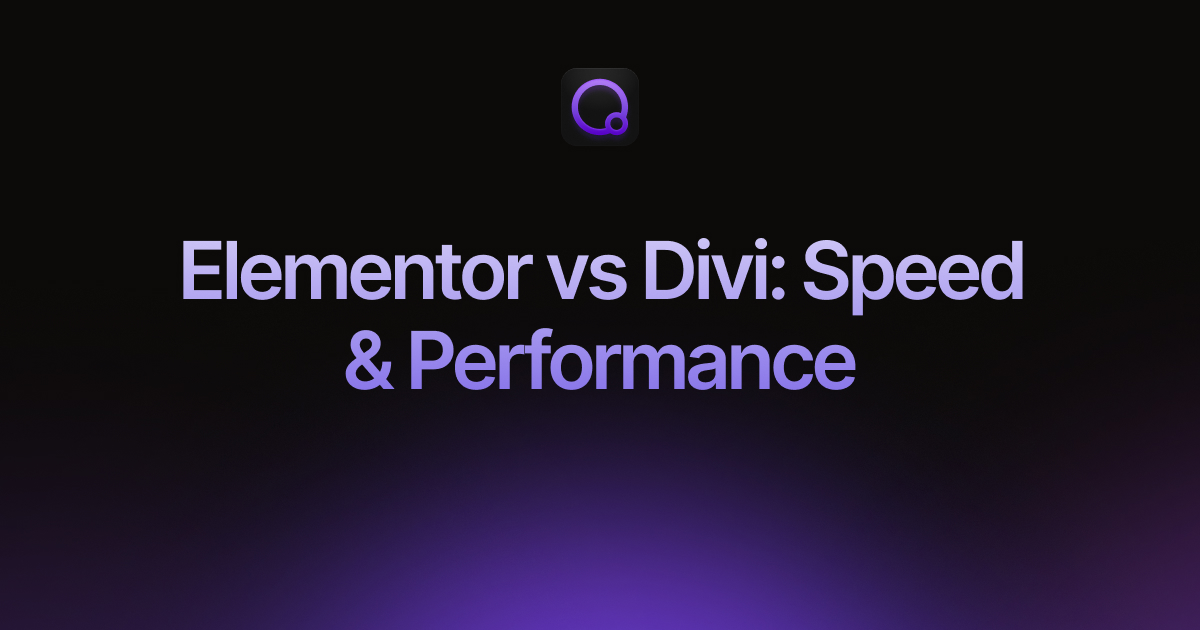Importing into ACF Fields with WP All Import: In-depth Review
For those of you who don’t know, an ACF field is a custom field that you create using the Advanced Custom Fields (ACF) plugin. You can use this field to store and display custom data, giving you much greater control over the content and appearance of your website.
ACF fields belong to Field Groups, which are then attached to WordPress or WooCommerce post types. You cannot import data into the ACF fields independently. Instead, you must import it into the parent post type to which the ACF Field Group(s) are attached.
Also, you cannot create ACF fields as part of the import process. You can only create them using the ACF plugin.
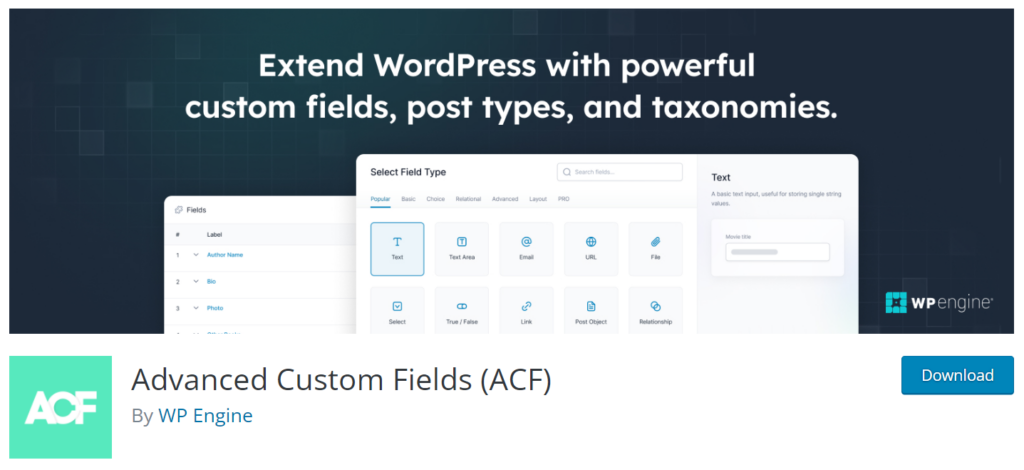
Okay, now that we’ve clarified all that, what exactly is involved in importing data into an ACF field? Isn’t it just a matter of mapping one or more incoming data elements to each ACF field, the same way you import data into any other field?
The answer is both yes and no. Yes, importing data into ACF fields does involve mapping incoming data elements into those fields. But many ACF “fields” aren’t just fields in a traditional sense. Some of them are more complex data structures, each with their own options and rules.
The key to importing data into ACF fields is finding a plugin that fully understands each ACF field type and provides the necessary settings, options, etc., to allow you to fully populate the ACF field in question.
In this article, we’re going to explore how WP All Import does this. We can’t go through every ACF field type, as there are more than 30 of them., but we will go through one of the more complex ACF fields in detail. We’ll also look at WP All Import’s coverage of ACF fields overall, different versions of the ACF plugin, and how WP All Import stays in synch with ACF changes.
Table of Contents
- Importing into ACF Fields — the Basics
- Importing into ACF Repeater Fields
- Can WP All Import Data into All ACF Fields?
- Does WP All Import Support Different Versions of ACF?
- How Does WP All Import Keep Pace with ACF Changes?
- Our Experience Using WP All Import to Import Data into ACF Fields
- Customer Reviews and Feedback
- Wrapping Up
- Related Info
Importing into ACF Fields — the Basics
Performing a basic ACF field import with WP All Import is relatively straightforward. If you’re not familiar with WP All Import, we recommend that you quickly scan the first five steps in this article: How to Import Any CSV, XML, or Excel File into WordPress. This only requires a few minutes and will give you a good sense of the plugin’s basic import procedures.
The ACF portion of the import process is fairly simple. All you have to do is expand the Advanced Custom Fields Add-On section of WP All Import’s Drag & Drop screen, then select the ACF Field Group(s) that you wish to target:
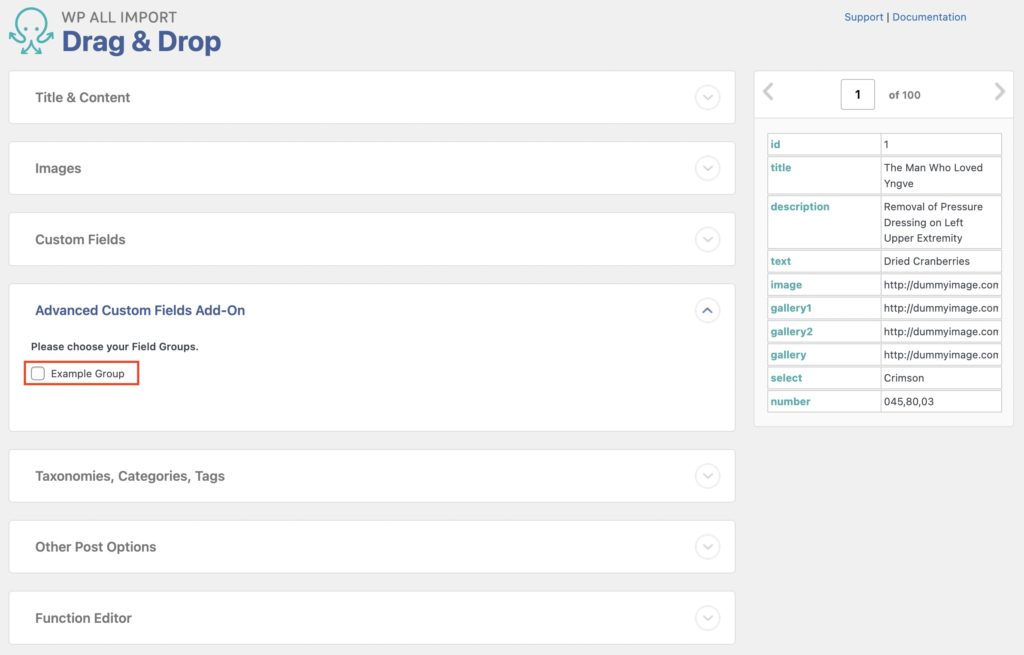
This will cause the ACF fields for those field groups to appear, at which point you can drag and drop incoming data elements into them much as you would any other WordPress or WooCommerce field:

Note, however, that many of the ACF fields have additional options or checkboxes associated with them. This is the beauty of using WP All Import. It understands the requirements for each ACF field, which in turn allows you to control every aspect of the import process.
Importing into ACF Repeater Fields
To illustrate the depth to which WP All Import integrates with the ACF plugin, let’s examine the import process for ACF Repeater Fields, which is one of the more complex ACF fields.
Repeater fields are subfields that can be repeated to display rows of data.
There are actually three different modes for importing data into repeater fields, as you can see in the My Images Field Group section below:
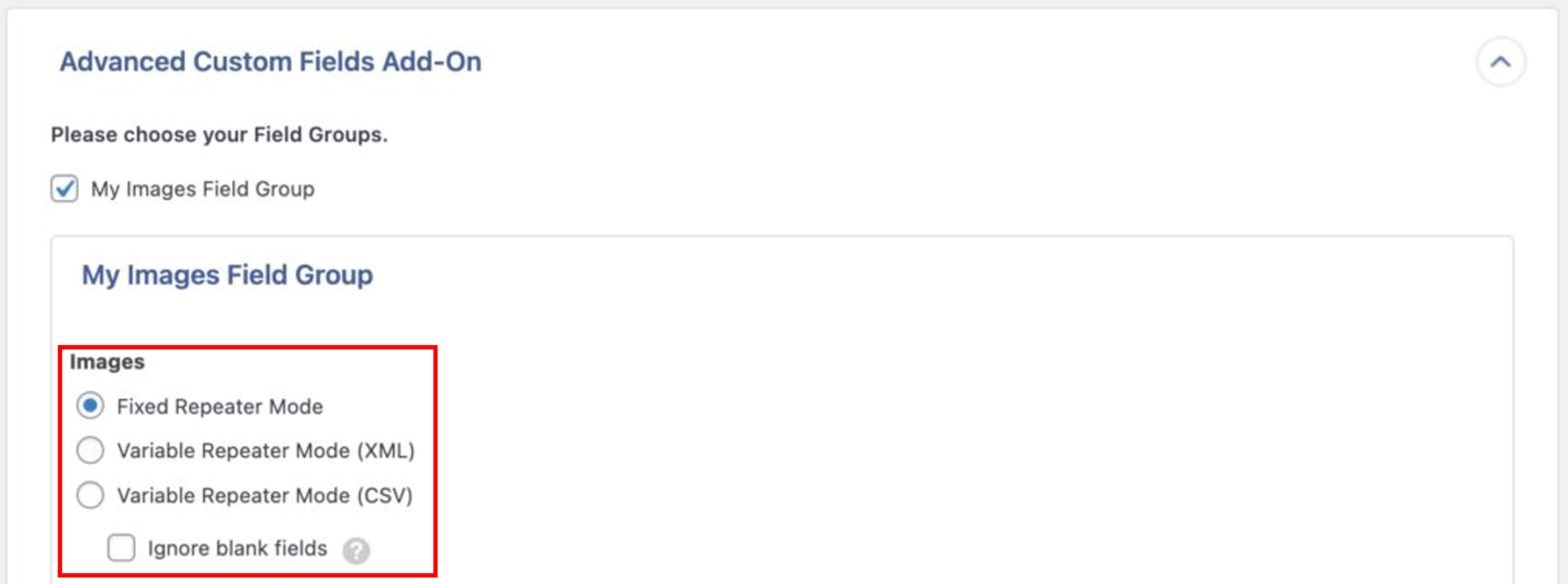
Fixed Repeater Mode
Use this mode when your repeating data is stored in separate incoming data elements (i.e., columns) like this:
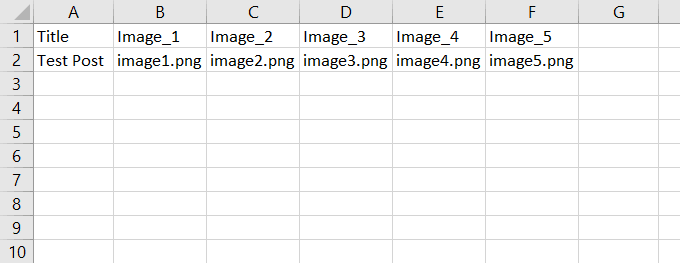
To import data using this mode, all you do is add one row for each incoming data element, then map the two of them together.
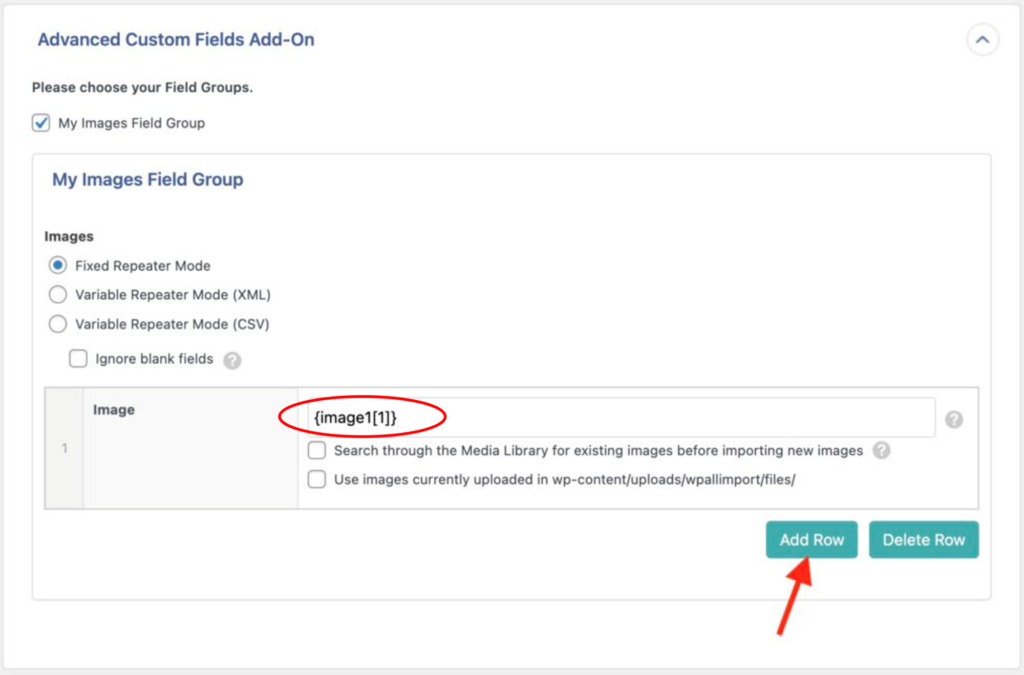
So, in our example, we’d end up with five rows, each mapping to one of the incoming image elements.
Variable Repeater Mode (XML)
This mode is only used if the repeater data is stored in an XML format as sibling elements:
<images>
<image>image_example_1.jpg</image><image>image_example_2.jpg</image><image>image_example_3.jpg</image><image>image_example_4.jpg</image><image>image_example_5.jpg</image>
</images>
You can’t just drag and drop these incoming elements. Instead, you have to modify the XPath expressions using WP All Import’s ForEach syntax:
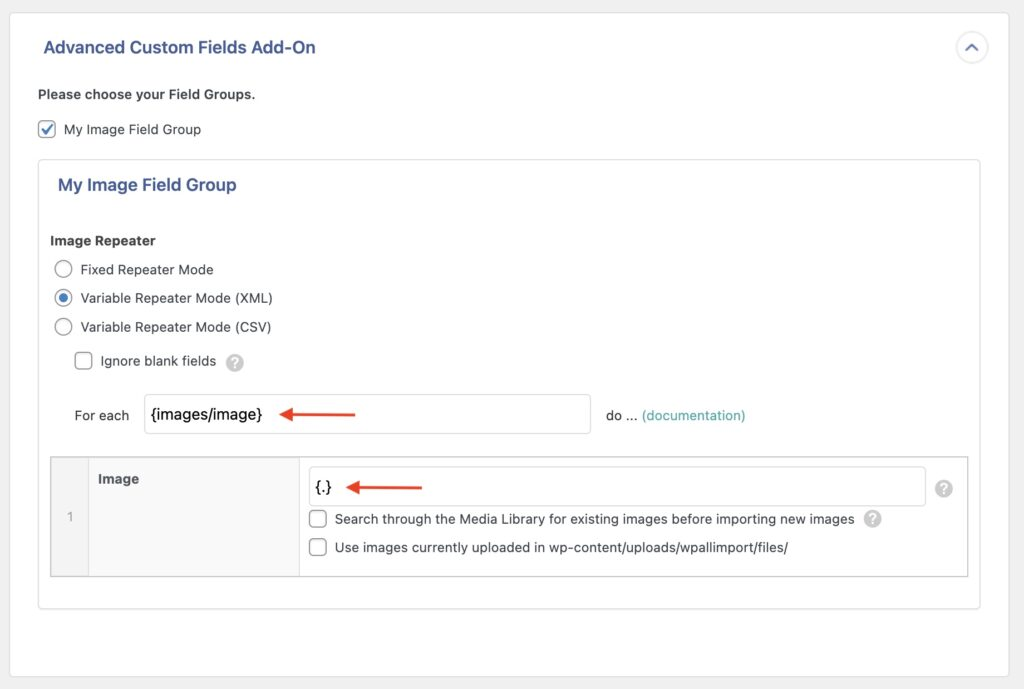
If you’re interested in details of this topic, check out this video:
Variable Repeater Mode (CSV)
This mode addresses the situation where all your repeater data is stored in the single column of a CSV file, with each data element separated by a comma (or other character) like here in the Names and Measures columns:

In this case, you just map the incoming data elements to the repeater fields while specifying the correct separator character:
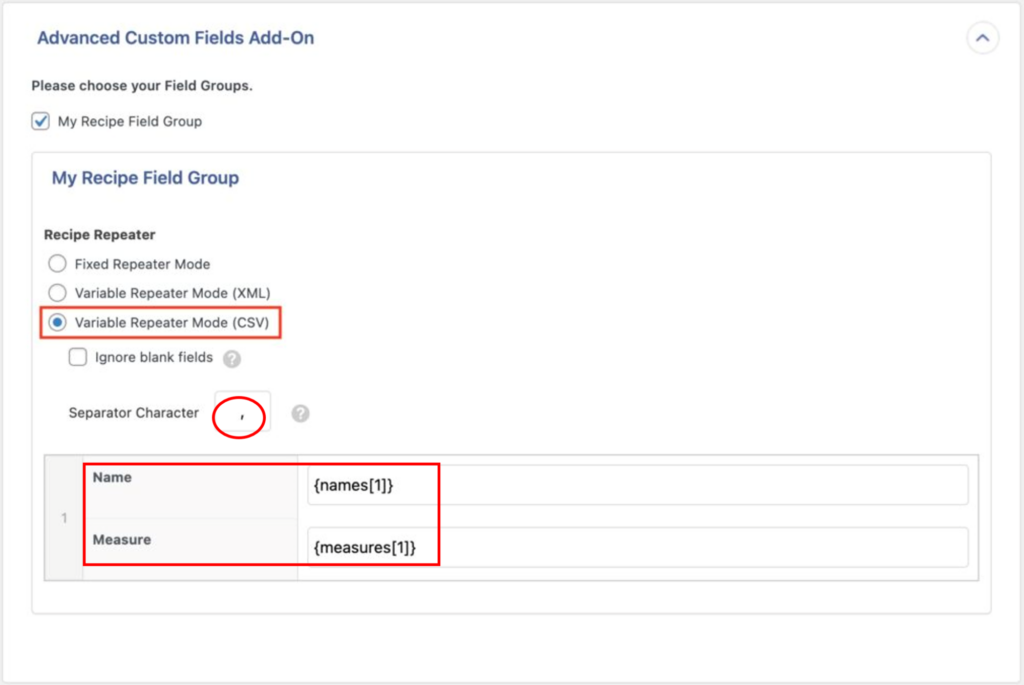
The details of these different modes aren’t really important for this article. What’s important is how thoroughly WP All Import treats this complex ACF field.
Can WP All Import Data into All ACF Fields?
According to WP All Import’s documentation, yes, it can import into all ACF fields, as per this list:
| Repeater | Flexible Content | PayPal Item |
| Gallery | Post Object | WP WYSIWYG |
| Text | Relationship | Gravity Forms |
| Text Area | Taxonomy | Date and Time Picker |
| Number | User | Radio Button |
| Date Picker | True / False | |
| Password | Color Picker | WYSIWYG Editor |
| Image | Contact Form 7 | Location Map |
| File | Limiter | Google Map |
| Select | Checkbox | Google Map Extended |
| Clone | Page Link |
We did not test all of these fields, but we did test about a third of them and encountered no problems or errors.
Does WP All Import Support Different Versions of ACF?
According to their documentation, WP All Import supports ACF 4, ACF 5, ACF 6, and ACF Pro – both commercial and free editions. Note, however, that we did not test all these versions. We only tested ACF Pro.
How Does WP All Import Keep Pace with ACF Changes?
According to the documentation, they work closely with the ACF team to make sure that the two plugins remain in synch. What we really like is the invitation for users to contact WP All Import’s support team should they encounter a field or feature that is not yet supported. This appears to be a healthy, ongoing relationship.
Our Experience Using WP All Import to Import Data into ACF Fields
To be honest, this is one of the easiest plugin reviews we’ve ever done. WP All Import was able to import data into every ACF field we tested. The options/settings for each ACF field appear to be valid and up-to-date, and we encountered no errors. We really can’t ask for much more than that!
Customer Reviews and Feedback
WP All Import has been importing data into WordPress and WooCommerce for over a decade. Its main import plugin boasts more than 100,000 active installs and over 1,800 customer ratings, with an average rating of 4.7 out of 5 stars.
We knew going into this review that WP All Import was an industry leader. Our tests did nothing to alter that view — in fact, they reinforced it. And when we dug deeper into the user reviews, we found that the vast majority of people share that opinion. All in all, that’s pretty conclusive.
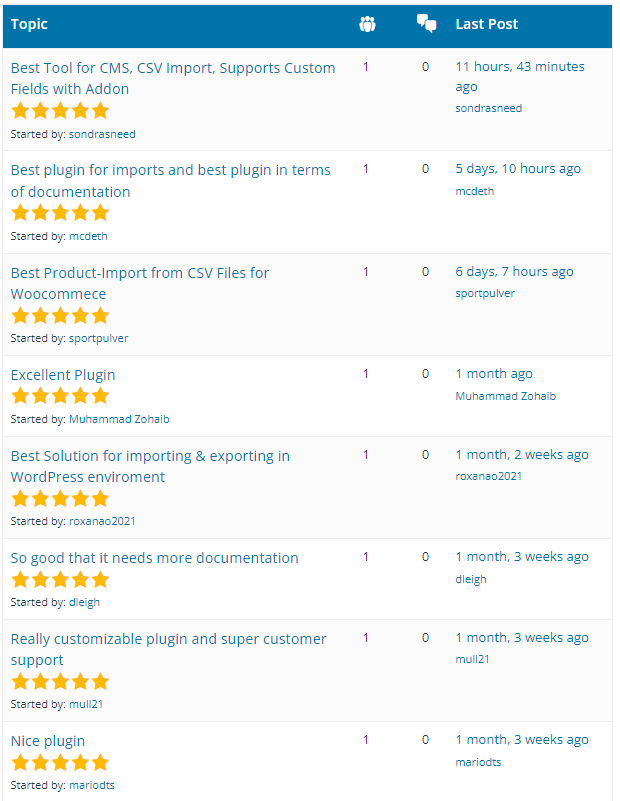
Importing ACF Fields — Wrapping Up
This article focused entirely on WP All Import’s ability to import data in ACF fields, which is a bit unusual given WP All Import’s capacity to import data into all WordPress and WooCommerce data types. In this case, the tight focus is warranted because ACF fields are popping up in more websites all the time.
As heavy users of ACF fields ourselves, we’re actually thankful that WP All Import has put so much time and effort into integrating with them. Given how common ACF fields have become and how complex some of them are, this task might not be possible without a solid import plugin to manage it.
So, thank you, WP All Import, and please continue to stay in sync with all future ACF changes!
Importing ACF Fields — Related Info
Import to ACF From CSV, Excel, and XML
The 5 Best Plugins for ACF Import
The 5 Best Plugins for ACF Import from CSV