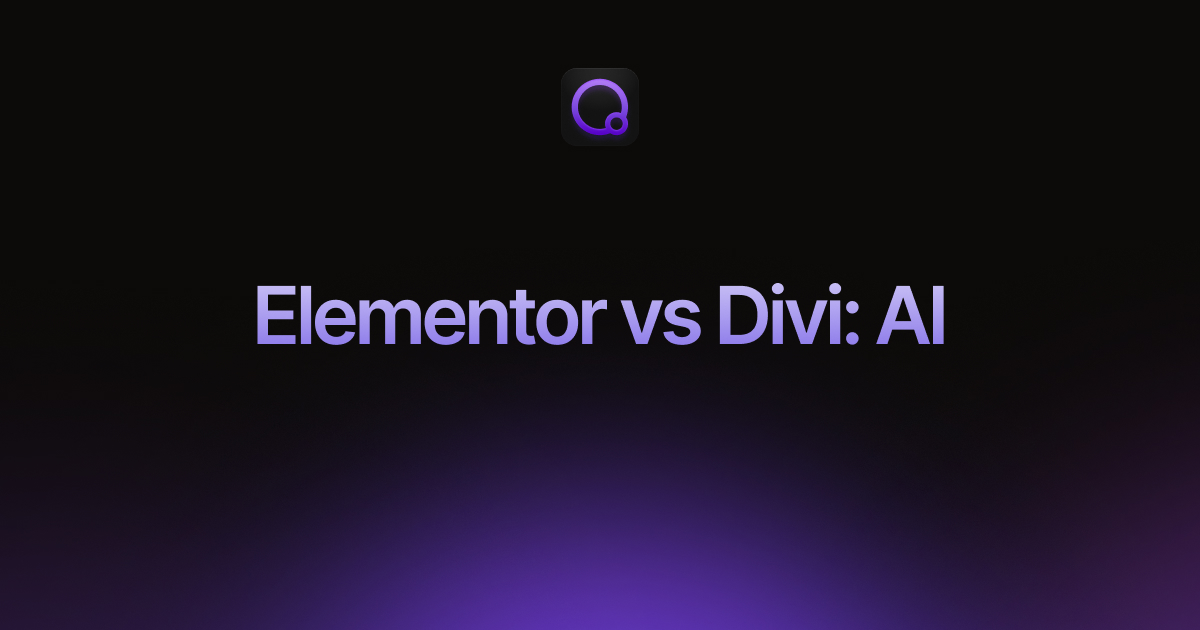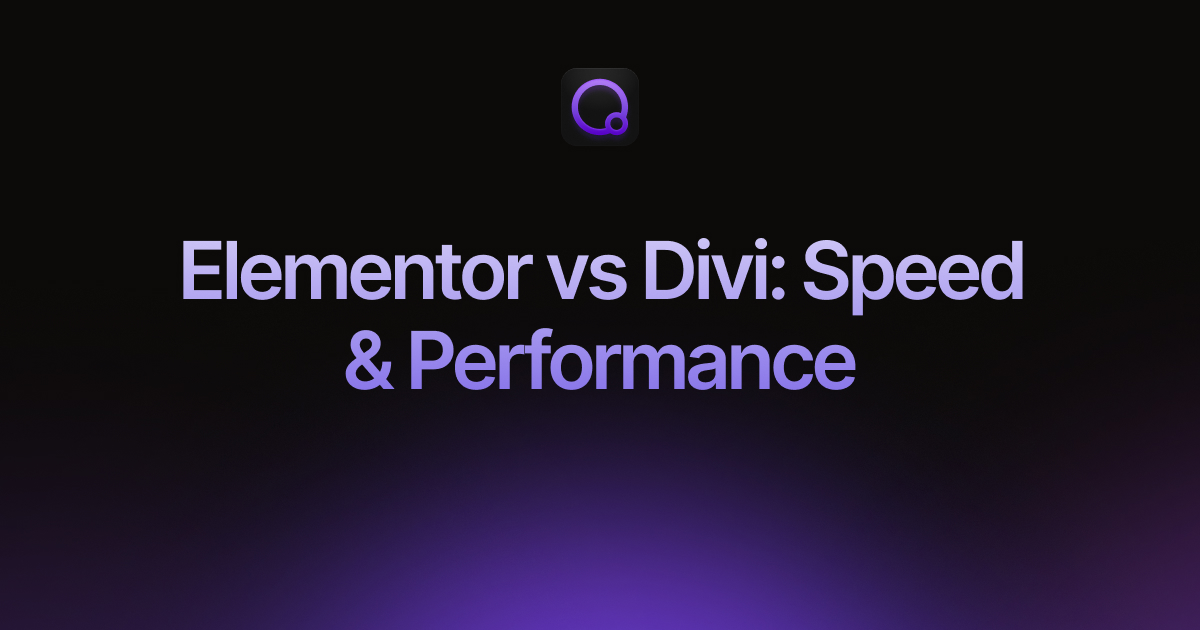Elementor vs Divi: User Interface
If you’re searching for a way to create your WordPress website visually, you have likely come across Elementor and Divi. They stand among the most popular WordPress page builders with their drag-and-drop interfaces.
While both allow visual design, they take different approaches to how you interact with them. Elementor uses a fixed sidebar, while Divi features floating popup windows. This interface difference can significantly affect your overall website building experience.
In this article, we’ll take a comprehensive look at how Divi and Elementor interfaces compare, exploring:
- Basic Workspace Layout
- Adjusting Content and Design
- Managing Styles Across Your Site
- Upcoming Interface Changes
- and more.
Elementor vs Divi: Basic Workspace Layout
Your first encounter with a page builder can greatly influence how quickly you feel comfortable using it. Let’s explore the starting experience with both Elementor and Divi and understand their main workspace area.
Elementor’s Workspace Layout
After installing Elementor, you can jump into the editor on any page by clicking the “Edit with Elementor” button. It’s usually easy to spot.
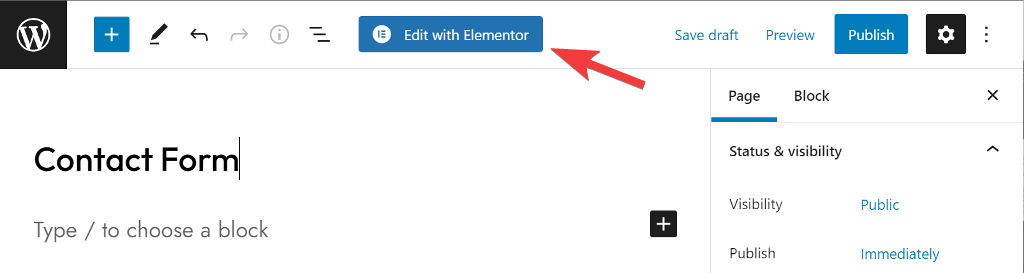
When the editor opens, you’ll see a large Canvas on the right side and a fixed Sidebar on the left. There’s also a toolbar at the top of the screen.

The Canvas is your primary design area where you see a real-time preview of your page as you build it. For new pages, this area starts empty, and you start by adding a container and widgets from the sidebar.
The Sidebar contains different widgets divided under different toggles that you can add to your page. You’ll also find a search bar at the top to quickly locate a specific widget.
Elementor lets you drag and drop widgets from the sidebar. When a widget is added, its specific settings appear in the sidebar. These settings are neatly sorted into tabs: Content, Style, and Advanced.
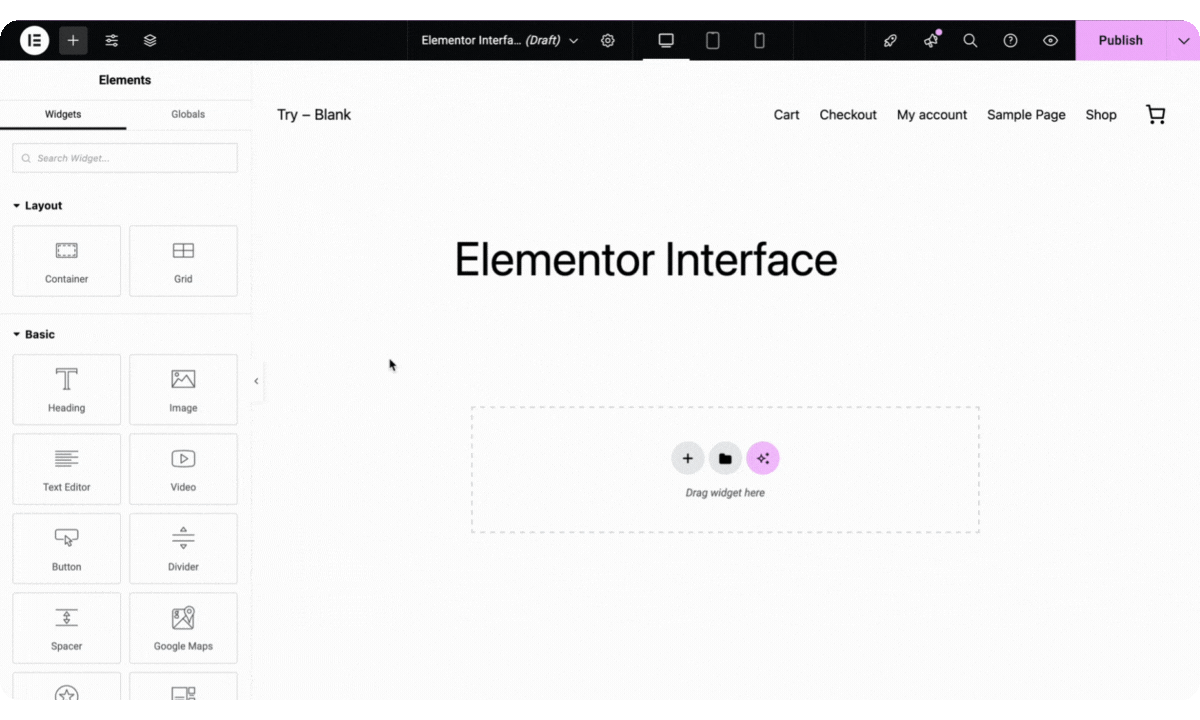
As you start making changes in the sidebar, you’ll immediately see them update on Canvas.
You can also right-click on any widget in the Canvas area to access the quick action menu. It includes options like Edit, Duplicate, Copy, Paste, Reset, Delete, Save as Global, and more.
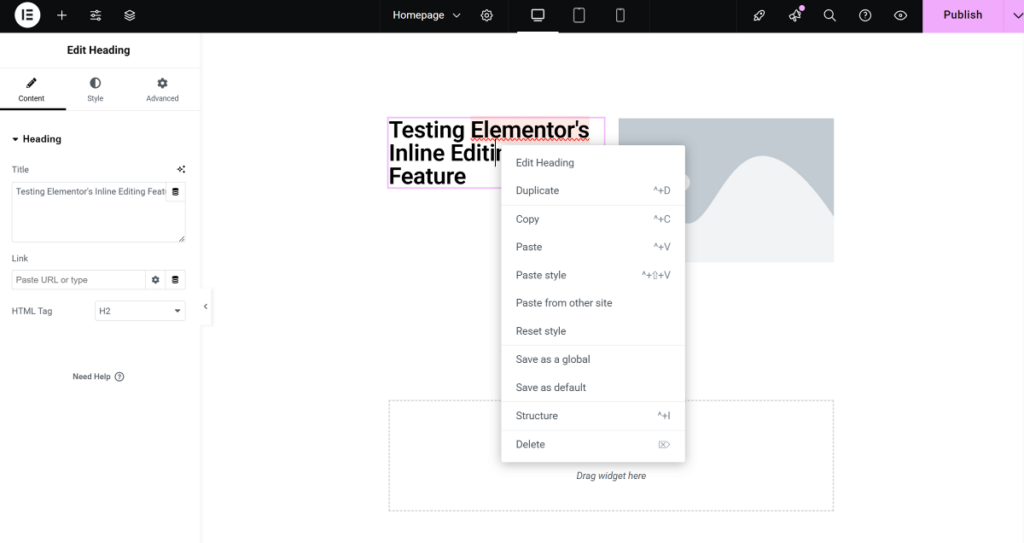
The toolbar at the top offers access to important tools. You can add new widgets, access global site settings, use the Structure panel to see your page’s layout, adjust page-specific settings, switch to responsive views for different devices, use the Finder for quick navigation, and finally, preview or publish your work.
Divi’s Core User Interface
Like Elementor, you can launch the Divi visual builder on a new page by clicking the “Use Divi Builder” button.
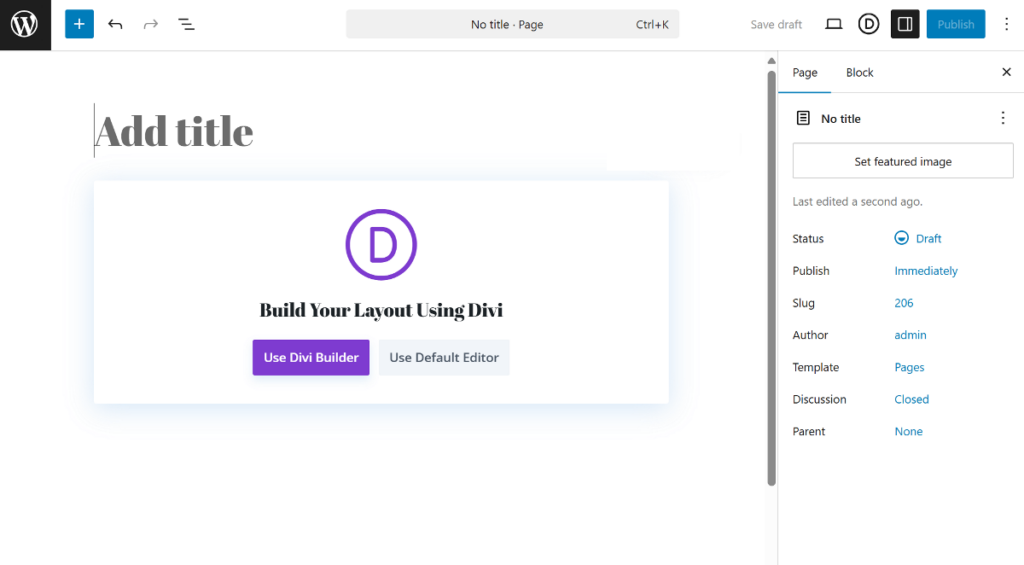
When you launch it, Divi gives you a few choices right away. You can “Build From Scratch” on an empty page, “Choose A Premade Layout” from Divi’s huge library, or even “Build With AI” by simply describing your page idea.
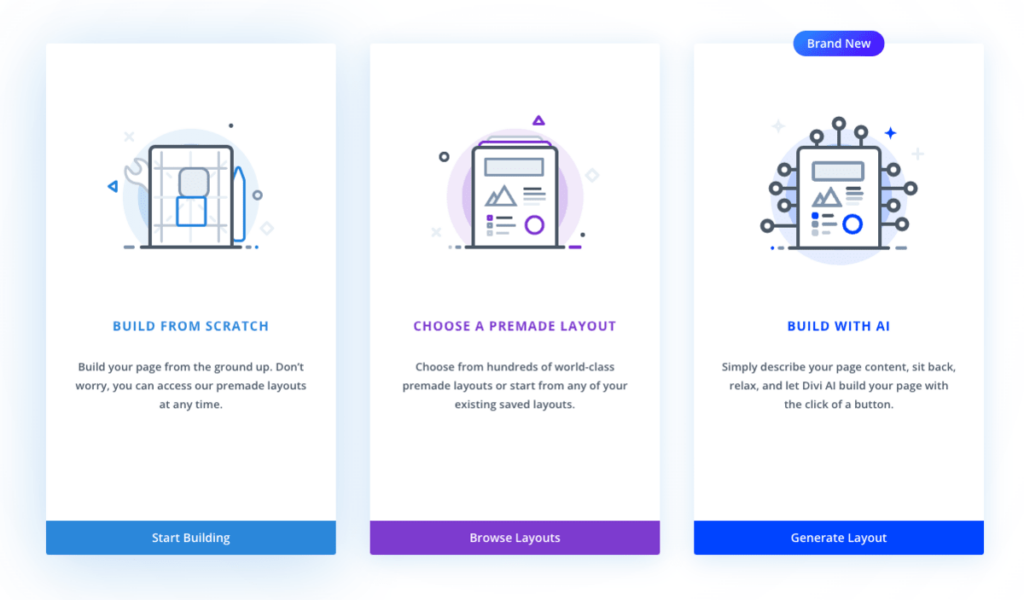
The Divi interface feels a bit different. Instead of a fixed sidebar, the Divi Builder takes over your entire screen. You’ll see various icons, and clicking them opens a movable settings window right on top of your page content.
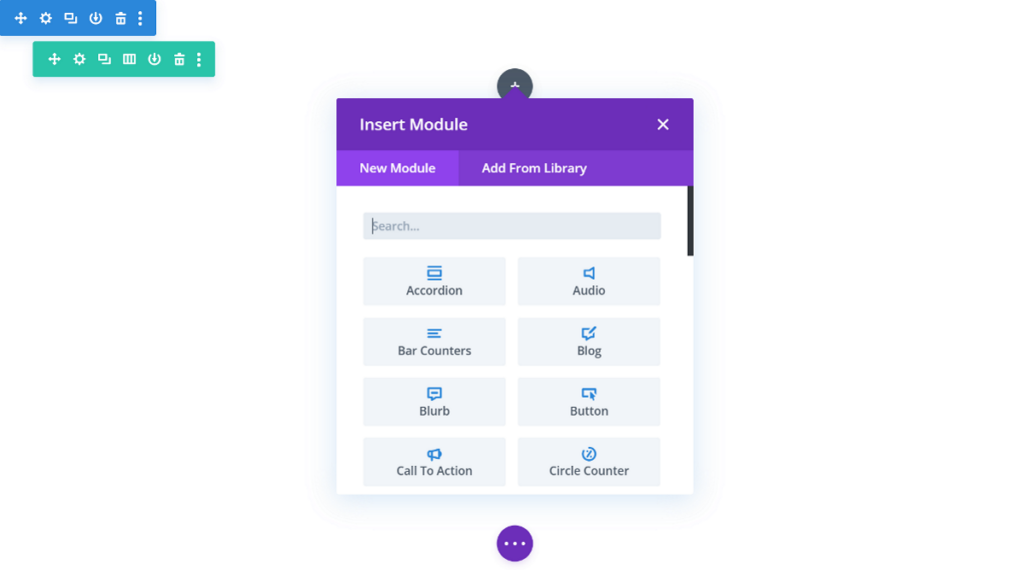
The module settings window has three tabs: Content, Design, and Advanced, similar to Elementor’s organization but in a movable format.
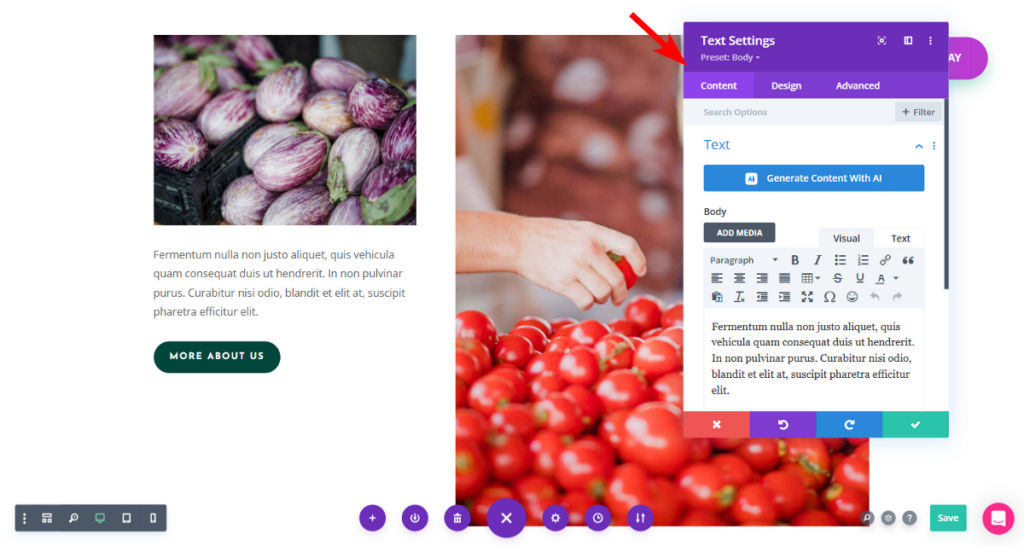
Like Elementor’s Top Toolbar, Divi’s interface includes a Bottom Toolbar, which appears when you click the purple three-dot icon. This toolbar gives you access to features like Wireframe view, responsive preview, layout library, page settings, revision history, the Save button, and more.
Divi also has a right-click menu with similar options to Elementor, plus additional functions like Undo, Redo, Split Test, Lock, and more.
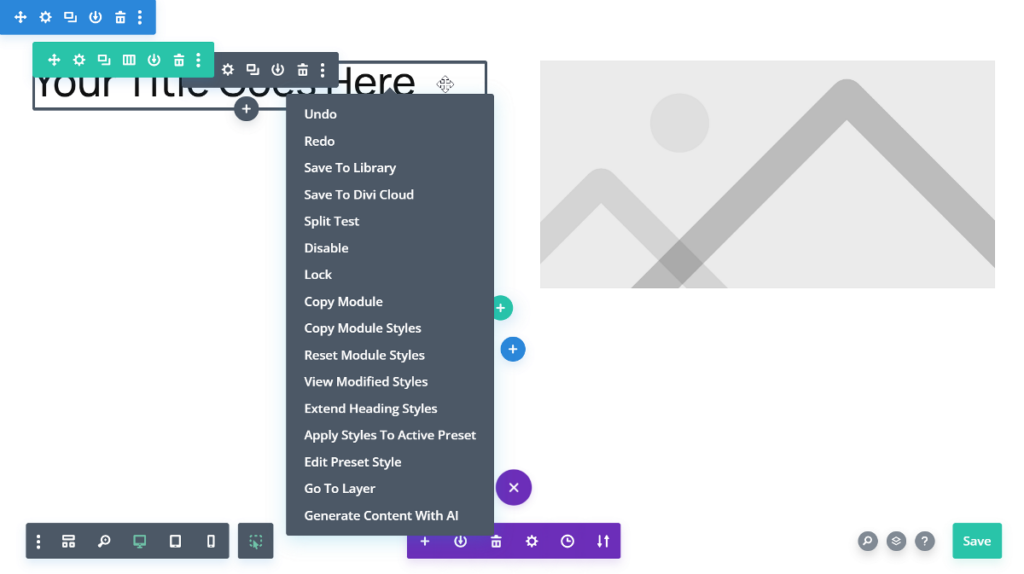
Elementor vs Divi: Adjusting Content and Design
Once you’ve added your widgets or modules to the page, you’ll want to customize their look and content. Both builders offer a familiar three-tab interface for these adjustments, but they present them in different ways.
Let’s look at how you can edit elements in each builder.
Elementor’s Fixed Panel
In Elementor, when you add or select any widget on your page, its specific settings automatically show up in the fixed sidebar panel, divided into three tabs.
The Content tab is typically where you’ll add the actual text, images, or other information for your widget. For example, if it’s an image widget, you‘ll select the image from your media library.
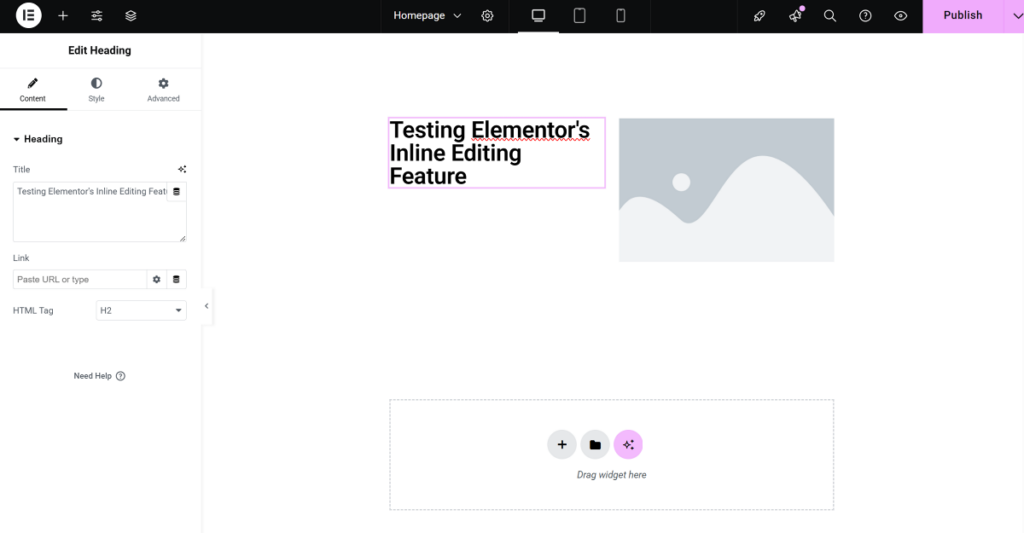
Next up is the Style tab. This is where you control the visual appearance of your widget. You’ll find options for managing typography, picking colors, setting borders, and many other design choices.
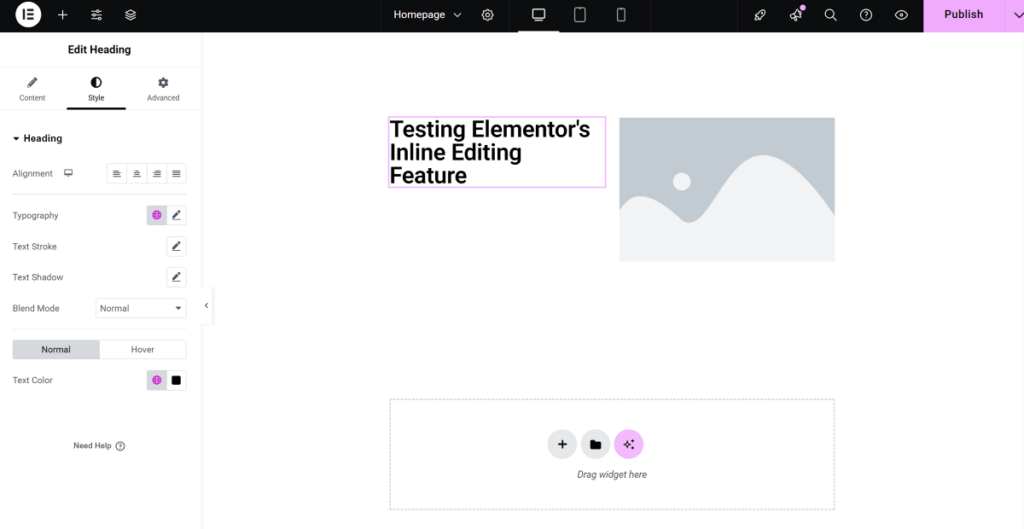
Finally, the Advanced tab, as the name suggests, includes more technical options. This includes options for spacing around your element (like padding and margins), assigning custom CSS classes or IDs, adding motion effects, and controlling layout properties such as z-index.
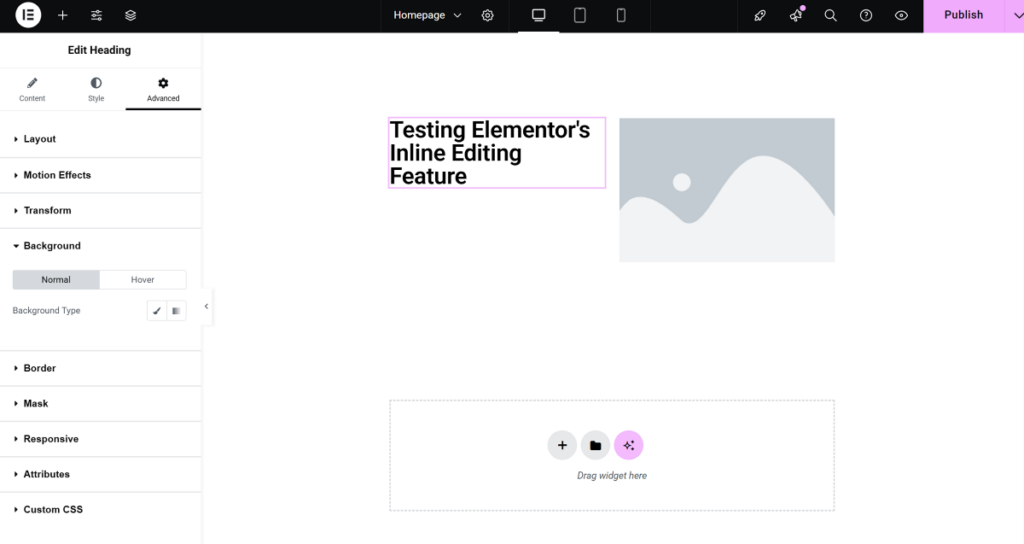
Elementor also provides responsive controls for most settings. This allows you to fine-tune how your widgets appear on different screen sizes, like desktops, tablets, and mobile phones.
Elementor offers a useful Navigator tool. This tool gives you a clear outline of your page’s structure. You can also rename widgets in the Navigator, which helps you keep things organized.
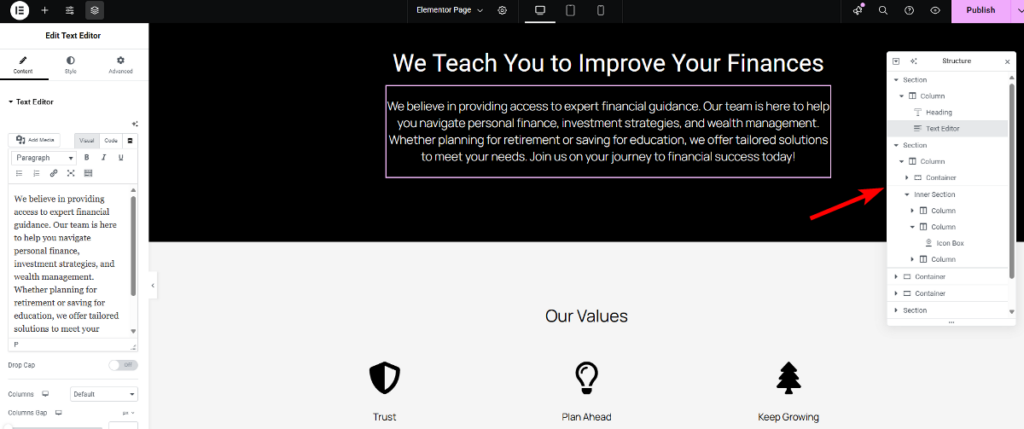
The fixed position of the sidebar in Elementor means your editing controls are always in a predictable location.
Divi’s Floating Window
When you click on a module’s gear icon in the Div Builder, a settings window appears. This is a movable window and it features three tabs.
The first is the Content tab, and it lets you add content for that specific module. For example, if you’re working with a text module, this is where you’ll type your text. If it’s an image module, you’ll upload or choose an image from your library.
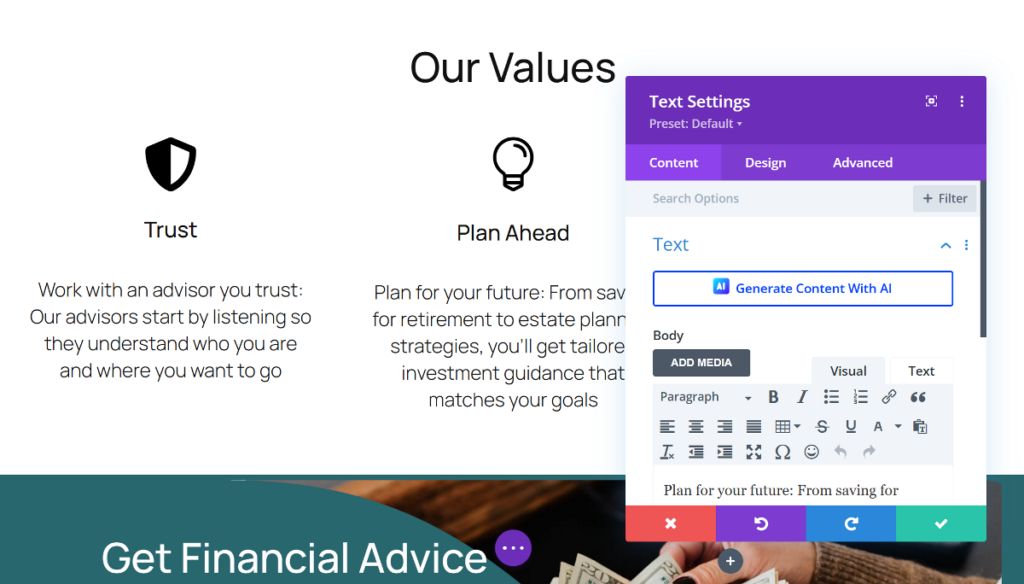
After that, the Design tab holds all the styling options. Here you can tweak fonts, colors, dimensions, spacing, borders, shadows, visual filters, and much more.
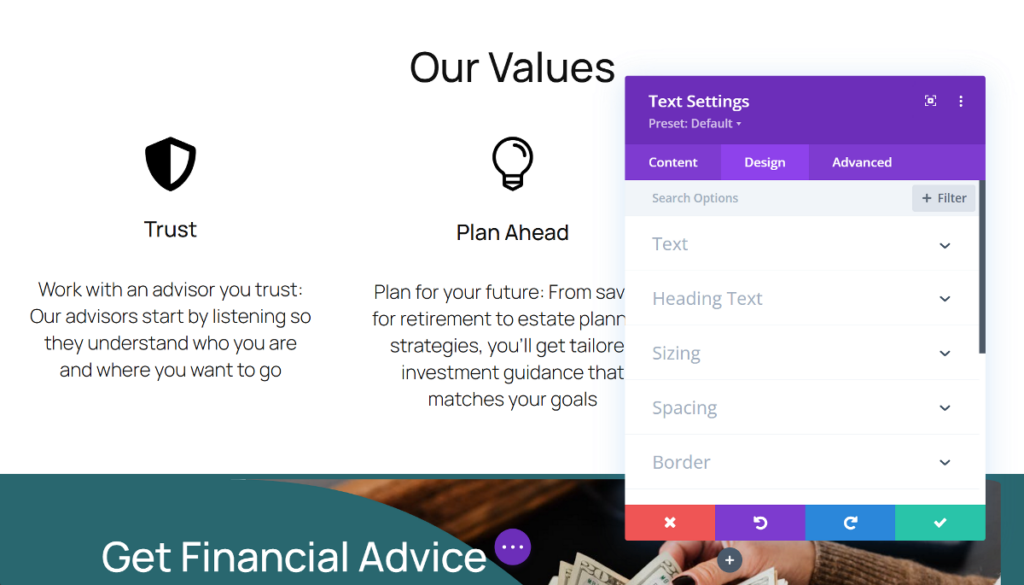
Lastly, the Advanced tab includes structural options. This includes adding your own custom CSS code, deciding when elements should be visible, applying scroll effects, adjusting element positioning, and setting specific attributes.
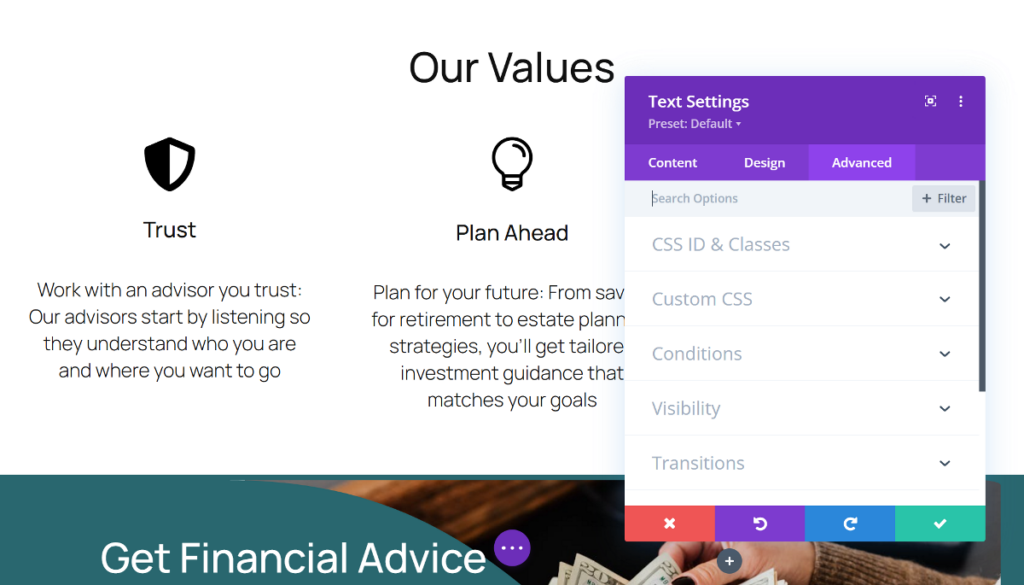
Like Elementor, Divi also provides responsive control for most settings within its movable module window.
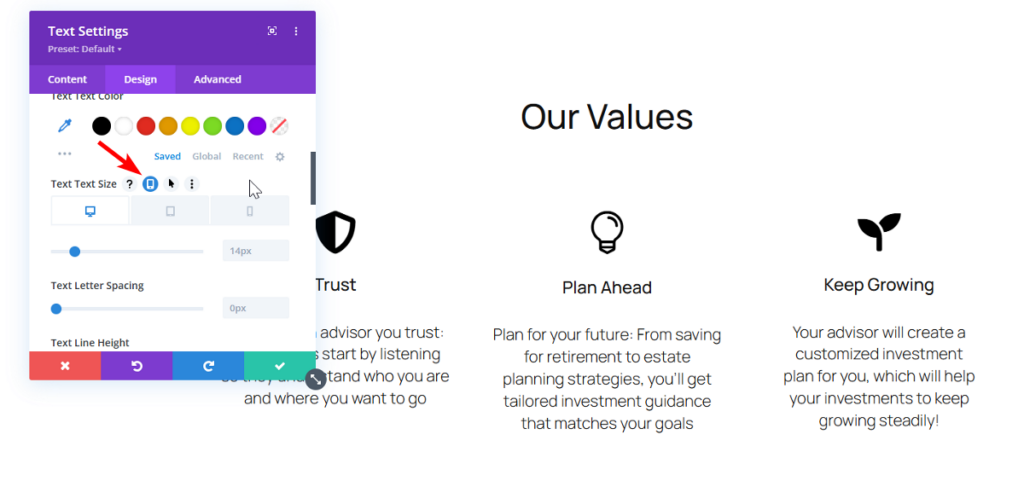
The movable window in Divi means you get the flexibility to position it anywhere on your screen.
Elementor vs Divi: Managing Styles Across Your Site
Both Elementor and Divi let you easily manage site-wide styles. While Elementor offers this feature from a central panel, Divi takes a different approach with Presets.
Let’s explore how each builder lets you handle your site’s global design.
Elementor’s Theme Style System
Elementor takes a comprehensive approach to global styling through its Global Site Settings, which include Theme Style, Global Colors, Global Fonts, and more. Think of this as your central control panel to define site-wide design elements.
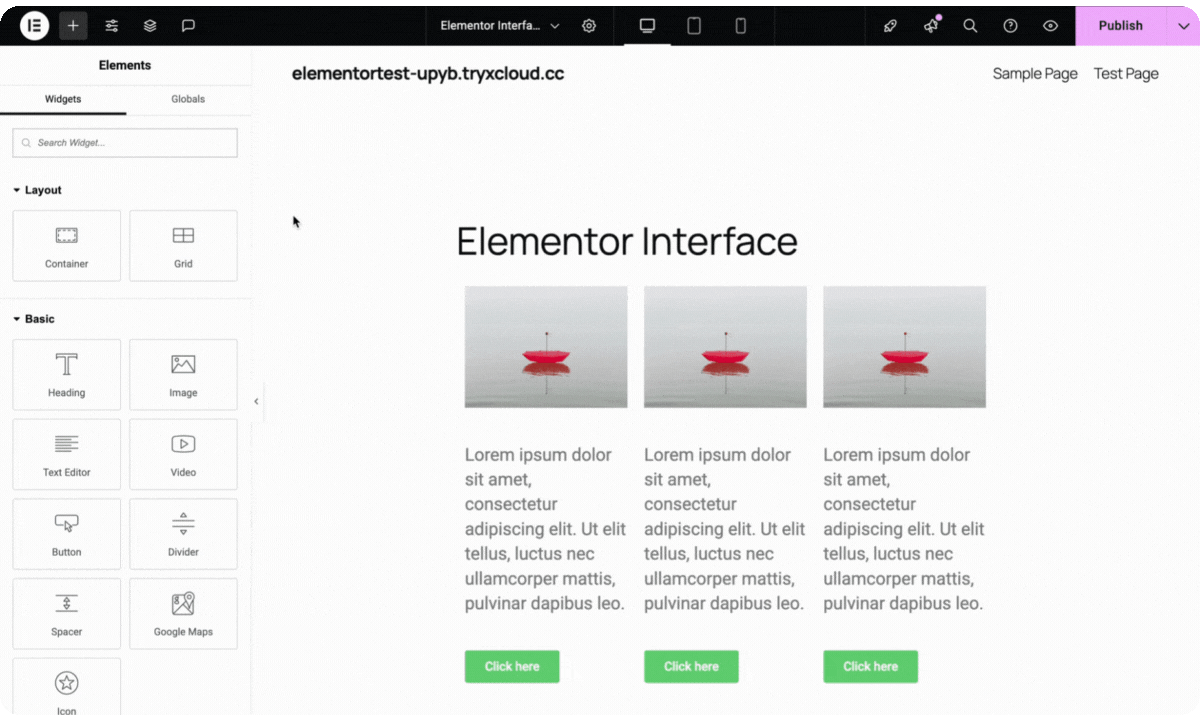
You can access these global settings directly within the Elementor editor, typically from the Top Toolbar. In this panel, you can define your main brand colors, set the default fonts for all your headings and body text, customize button styles, and even control how form fields appear.
Once these initial settings are configured, any new element you add to your page that uses these defaults will automatically adopt these predefined styles.
What makes Elementor’s approach particularly powerful is how these global styles integrate directly into the normal editing workflow. When styling any element, you’ll see color pickers and typography controls that let you choose from your global styles with a single click.
Divi’s Global Modules and Presets
Divi also offers various features for managing global styles, such as Global Colors, Global Fonts, and a unique feature called Module Design Presets. While they certainly help achieve site-wide consistency, their workflow for managing these styles is a bit different.
You can set global colors and fonts within any module settings, but they don’t automatically apply to future modules that you add.
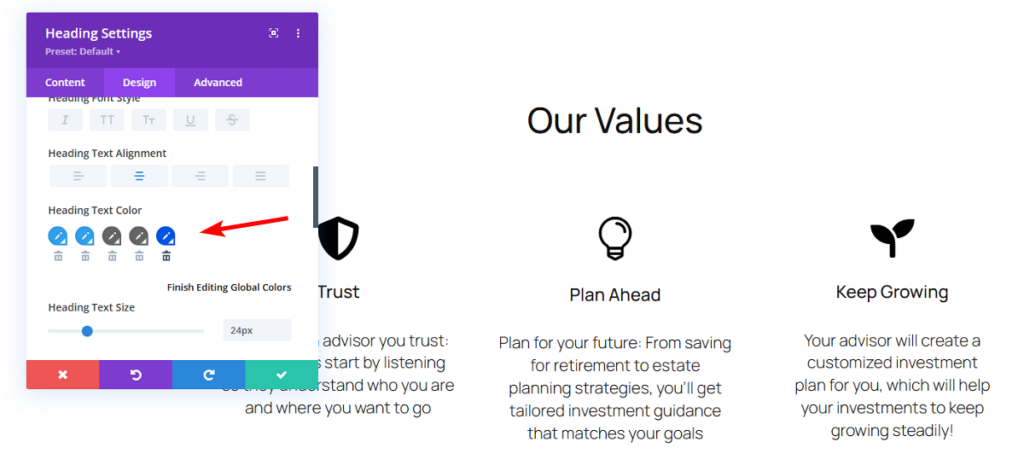
However, a standout feature for controlling design consistency for specific types of elements is Divi’s Module Design Presets. This allows you to style any module (like a text block, image, or button) exactly how you want it, and then save that specific look as a “preset.”
Once a preset is saved, you can then apply it to any other module of the same type across your entire website.
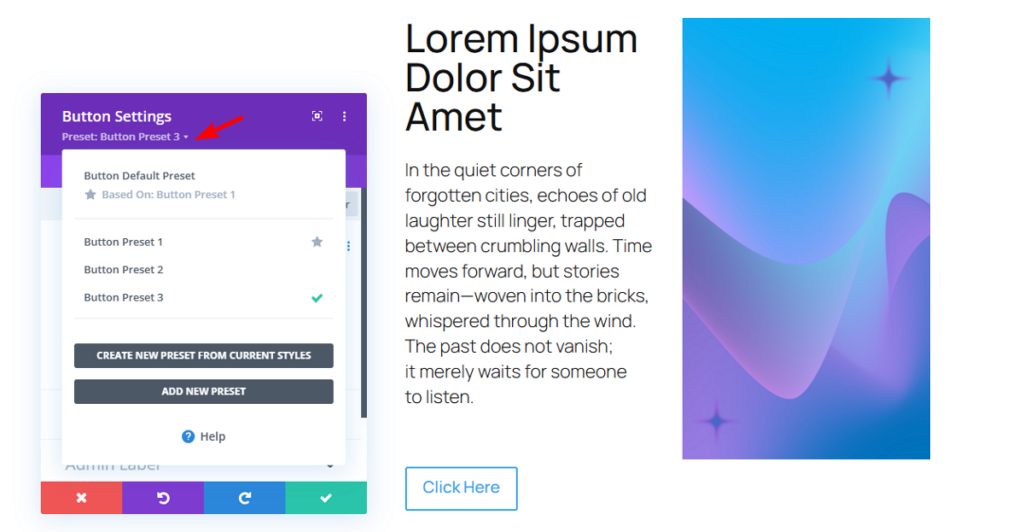
While Divi doesn’t have a single panel like Elementor, its combination of global colors/fonts and module presets offers a flexible way to manage consistent designs throughout your site.
Elementor vs Divi: Upcoming Interface Updates
Both Elementor and Divi are working on making significant changes to their interface that will likely change how you interact with their builders.
In this section, we’ll show a preview of some of these changes coming in Elementor 4 and Divi 5 to give you an idea of what to expect in the near future.
Elementor 4 Interface Updates
Elementor recently shared news about its upcoming version 4. This update is set to introduce a CSS-first design approach that focuses on reusable classes and variables.
This new version will add new widget types called “Atomic Elements.” These widgets will support CSS styling, meaning you’ll be able to define styles on reusable “classes” and then apply those classes to other widgets.
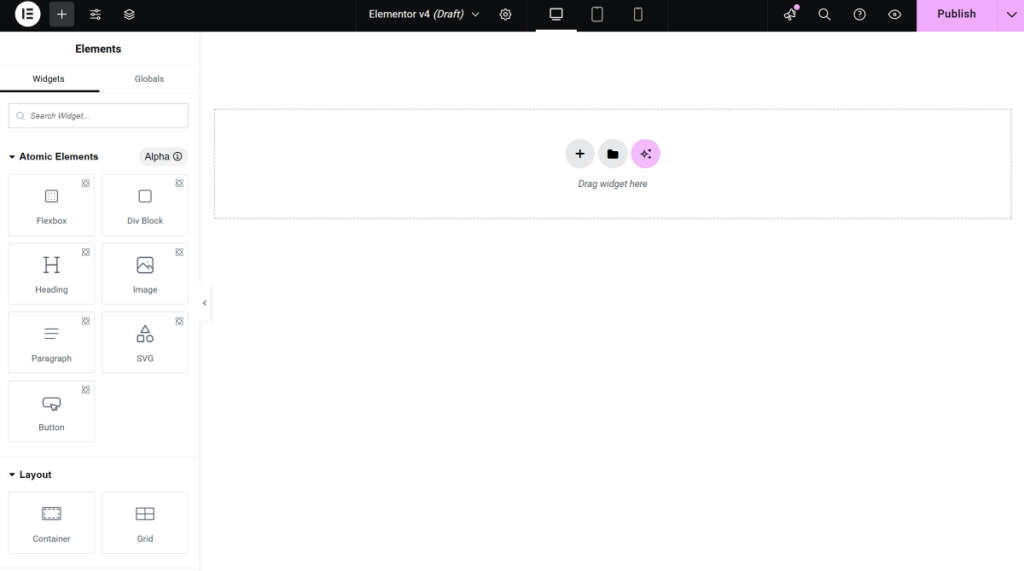
Early sneak peeks of the alpha version also show updated control layouts and a new two-tab sidebar.
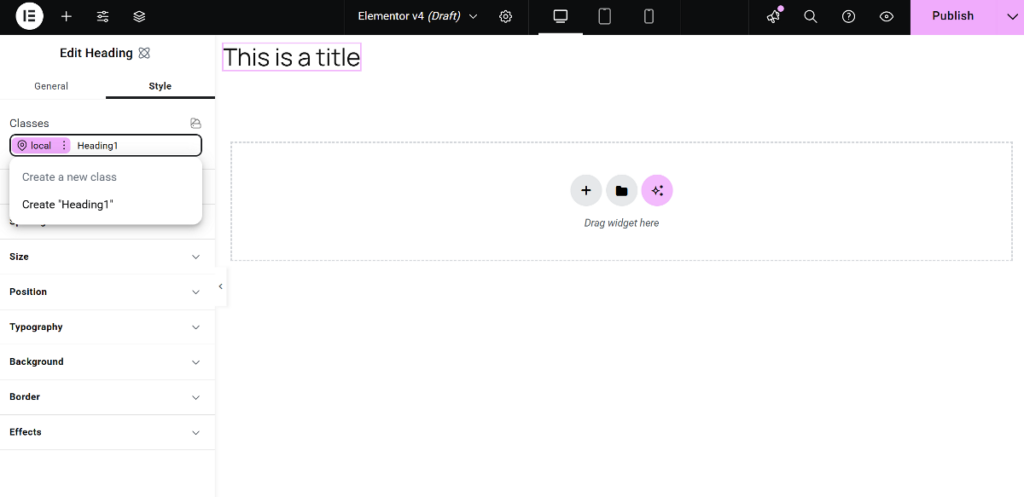
Divi 5 Upcoming Interface Changes
Divi is also busy with version 5, which is a complete overhaul of its Visual Builder. This rewrite aims to bring several important interface changes.
One of the most noticeable updates in Divi 5 will be the introduction of a fixed sidebar. This new left-hand sidebar will look quite similar to Elementor’s, presenting module settings in a neatly organized, tabbed format.
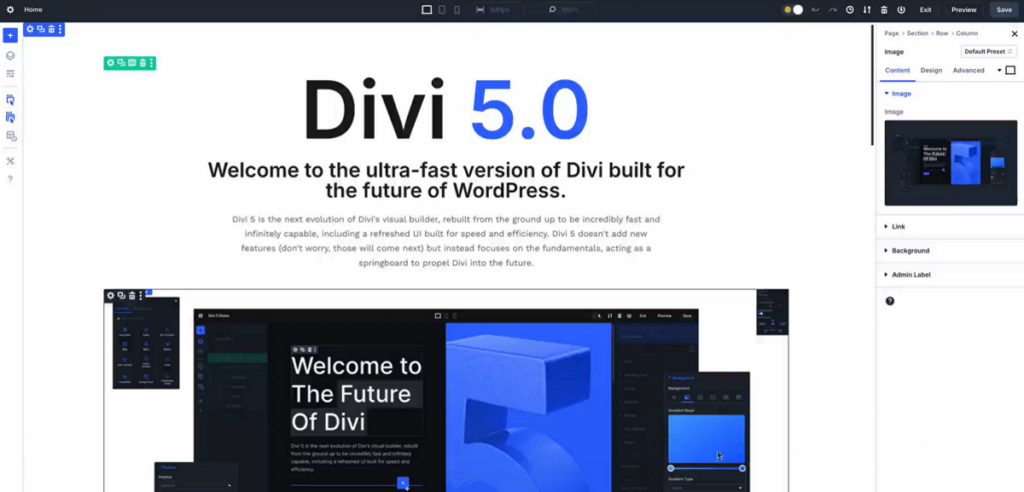
Furthermore, the existing bottom toolbar is moving to the right side and will become a fixed bar, offering similar options. There will also be a new top bar added, which will include responsive preview options and the Page Preview and Publish button.
Summary: Picking Your Preferred Interface
We’ve taken a detailed look at the user interface of Elementor and Divi. The key difference between these two builders is how you manage and interact with element settings.
Elementor offers a predictable workflow. All your widgets and settings are located in a fixed area, making it easy to find everything. This consistent layout helps beginners quickly understand where everything is and get into a smooth building routine.
Divi offers a different approach with its pop-up windows for adding modules and changing settings. This gives you more flexibility in arranging your workspace. You can place the settings window wherever it’s most convenient on your full-screen design.
This makes it hard to declare one as better than the other. Some designers may favor Elementor’s fixed sidebar, while others will value the flexibility of Divi’s floating windows.
Here’s a quick overview of the key interface differences:
| Feature | Elementor Interface | Divi Interface |
| Canvas View | Right side live preview | Full screen live preview |
| Building Blocks | Containers, Grids, Widgets | Sections, Rows, Columns, Modules |
| Settings Panel | Sidebar Panel with three tabs: Content, Style, and Advanced | Movable Popup Window with three tabs: Content, Design, and Advanced |
| Structure View | Structure Panel | Layers Panel and Wireframe View |
| Upcoming Interface Changes | CSS-first, Class-based styling workflow (v4) | Full rewrite, Fixed sidebar workflow (v5) |
Frequently Asked Questions
Is Elementor good for beginners?
Elementor’s visual editor is intuitive and beginner-friendly. Its fixed sidebar makes it easy to find widgets and their settings, and the live preview lets you see your changes instantly. Plus, with a large library of templates, new users can get started quickly even without much design experience.
Does Elementor require coding?
Elementor is designed to help you build great websites using a visual drag-and-drop interface. While you can add custom CSS or HTML if you want to, it’s not required for most tasks, making it accessible for users who don’t know how to code.
Is Divi good for beginners?
Divi can be a good option for beginners, especially with its visual builder and the numerous pre-made Layout Packs that help you get a quick start. While its floating interface might take a little getting used to compared to a fixed sidebar, it’s a powerful builder once you understand how the core builder works.
Is Divi better than Elementor?
Both Divi and Elementor are powerful page builders, and it’s difficult to pick a single winner. Divi offers unlimited website usage, which is great for agencies, and unique features like built-in A/B testing. Elementor has a very generous free version, a fixed sidebar interface that many find easy to learn, and a vast ecosystem of third-party add-ons. Neither is definitively superior in every aspect; the best builder depends on which features you prefer the most.