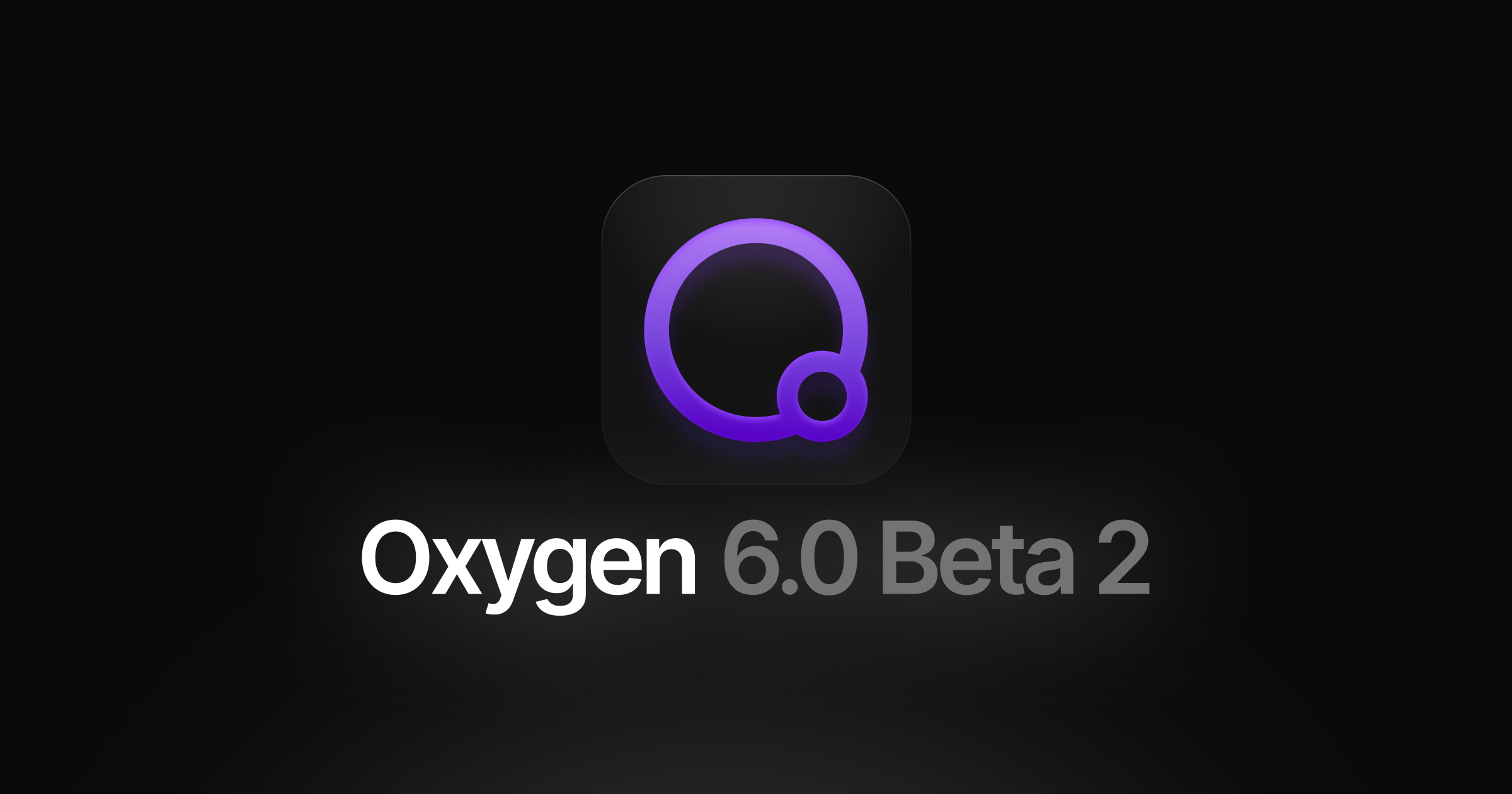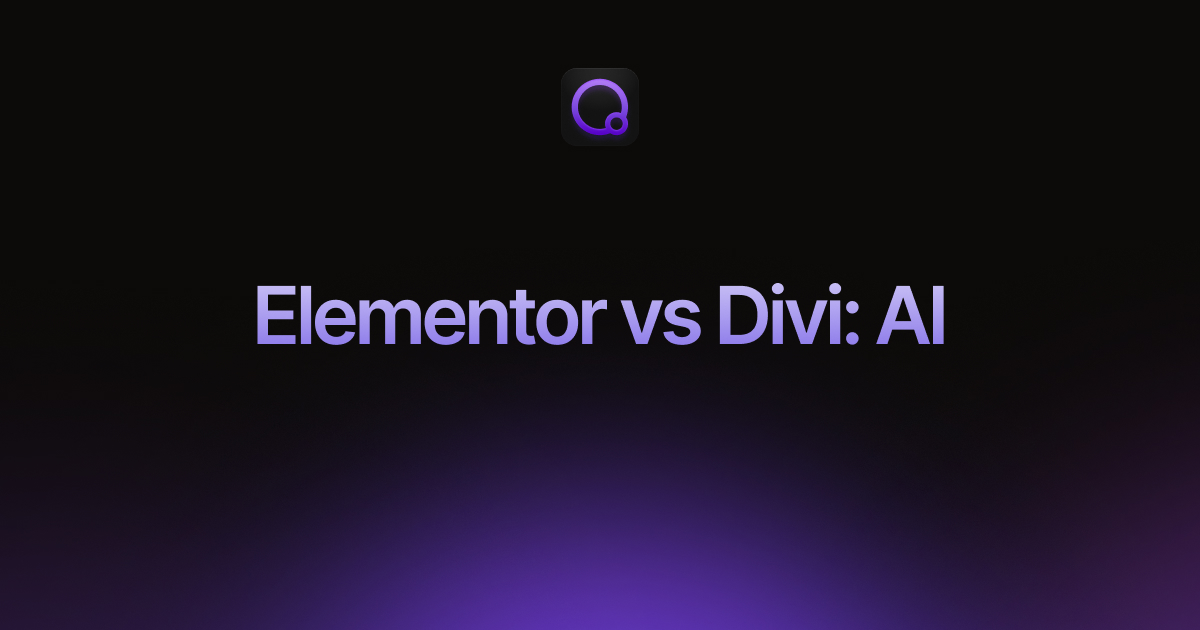Published on May 3, 2020
Tutorial: How To Easily Migrate Your Oxygen Site
In this tutorial, Elijah shows you how to easily migrate your site between environments using the All-in-One WP Migration plugin. The process is relatively straightforward, although you may need additional add-ons from the All-in-One WP Migration team if your site is large, or if you wish to utilise off-site storage.
Once your site has imported to the new environment, you will need to follow these steps:
- Save your permalinks via Settings > Permalinks
- Resign your shortcodes via Oxygen > Settings > Shortcodes
- Regenerate your CSS cache via Oxygen > Settings > CSS Cache
If you have any caching plugins installed, you will also need to clear the caches.
The Oxygen Team
Updated on: January 30, 2025