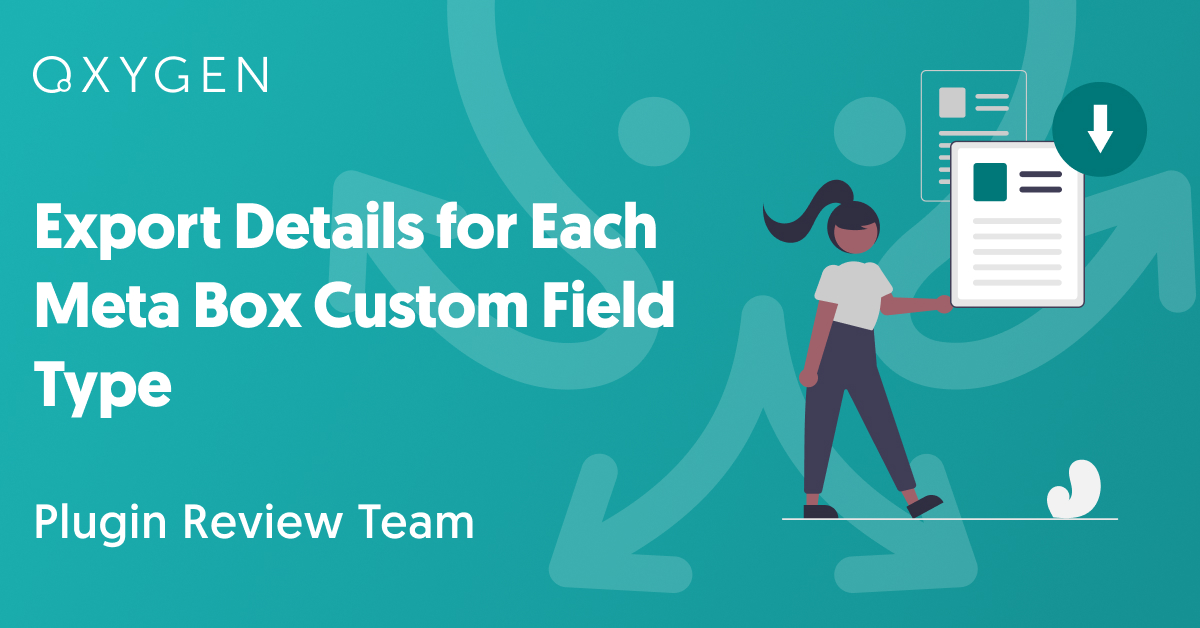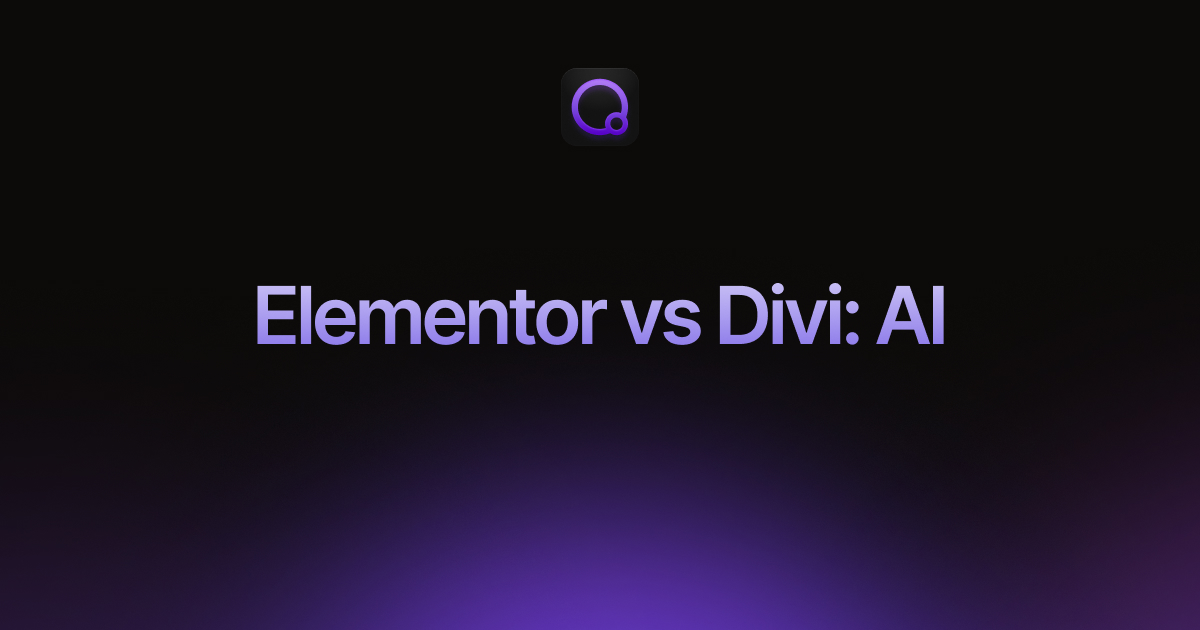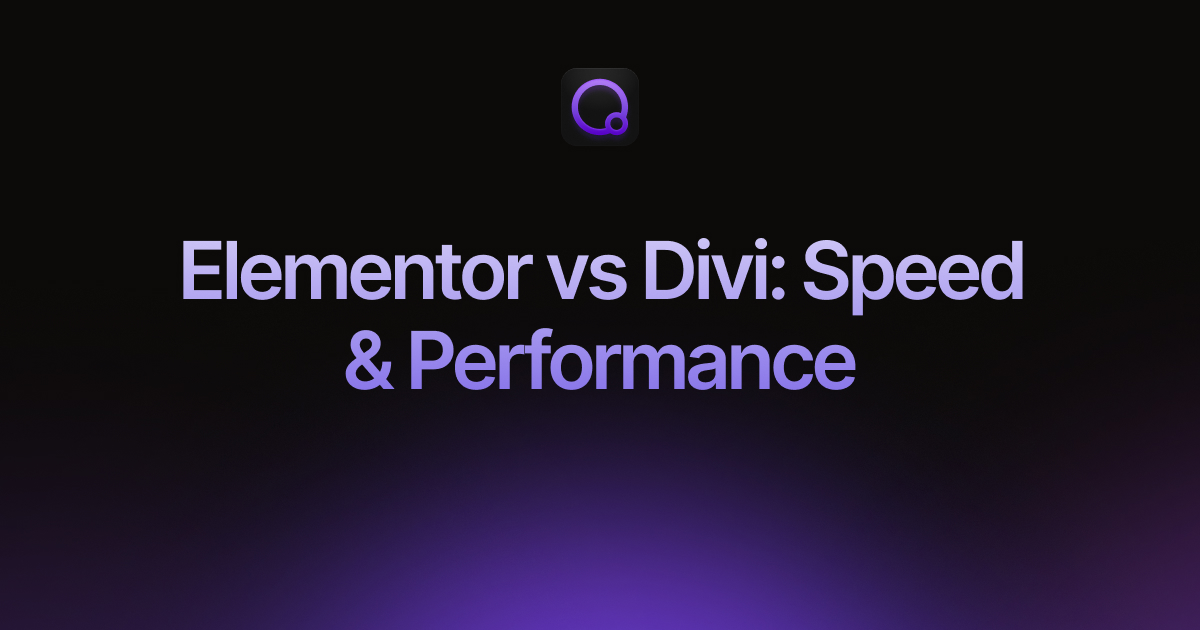Export Details for Each Meta Box Custom Field Type
To understand the process of exporting data from Meta Box custom fields, please see A Complete Guide to Exporting Data from Meta Box Custom Fields.
In this article, we describe what is exported for each custom field type.
Table of Contents
Meta Box offers six distinct field types, each consisting of multiple fields. The field types are:
Meta Box Basic Fields
- Text: Exports a simple plain-text field.
- Textarea: Exports the textarea field.
- Checkbox: Exports the value from your single checkbox field.
1for checked and0for unchecked. - Checkbox List: Exports the marked items. Multiple values are separated by a pipe character |.
- Radio: Exports the chosen radio choice.
- Select: Exports the selected items. Multiple values are separated by a pipe character |.
For more information, see How to Export Meta Box Basic Fields.
Meta Box WordPress Fields
- Post: Exports the ID of the attached post.
- Sidebar: Exports the sidebar slug.
- Taxonomy: Exports stored taxonomy.
- Taxonomy Advanced: Exports stored taxonomy (a pipe | separates multiple)
- User: Exports the ID of the user.
To learn more, see How to Export Meta Box WordPress Fields.
Meta Box Upload Fields
- File: Exports the URL to the stored file.
- File Advanced: Exports the URL to the stored file(s).
- File Input: Exports the URL to the stored file.
- File Upload: Exports the URL to the stored file.
- Image: Exports the URL to the image.
- Image Advanced: Exports the URL to the stored image(s).
- Image Upload: Exports the URL to the image.
- Single Image: Exports the URL to the image.
- Video: Exports the URL to the video.
For more information, see How to Export Meta Box Upload Fields.
Meta Box HTML5 Fields
- Email: Exports stored email.
- Number: Exports stored number.
- Range: Exports stored range value.
- URL: Exports stored URL.
To learn more, see How to Export Meta Box HTML5 Fields.
Meta Box Advanced Fields
- Autocomplete: Exports the chosen values. Multiple values are separated by a pipe character |.
- Background: Exports the selected background color in hexadecimal. For example:
#c1c1c1. - Color Picker: Exports the selected color in hexadecimal. For Example:
#c1c1c1. - Date Picker: Exports the date in the format Y-m-d. Example:
2024-01-26. - Datetime Picker: Exports the date and time in the format Y-m-d H:i:s. Example:
2024-01-26 01:12:30. - Fieldset Text: The field can contain a set of text inputs. It will export each text input individually in its own column.
- Hidden: This field is a simple hidden input. It will export the text in the field.
- Image Select: This field lets you select a choice visually with images. It will export the chosen value.
- Key Value: Each key will be turned into a column with its corresponding value.
- oEmbed: Exports the URL to the embedded media.
- Password: Exports the stored password, which is encrypted as processed by wp_hash_password().
- Select Advanced: Exports the selected value. Multiple values are separated by a pipe character |.
- jQuery UI Slider: Exports the chosen number.
- Switch: Exports the switch. Exports
1for on and0for off. - Text List: The text list field is a list of text inputs. Each text input is exported in its own column.
- Time Picker: Exports the time in the format H:i:s. Example: 0
5:12:30. - WYSIWYG Editor: Typical What-You-See-Is-What-You-Get field. Exports the content stored in the field.
For more information, see How to Export Meta Box Advanced Fields.
Meta Box Cloneable & Repeatable Fields
All Meta Box custom fields can be converted to cloneable fields. Here are some common export characteristics when this happens:
- A pipe character is used to separate each repeater row.
- Whenever there are multiple pieces of data inside the same row, they will be comma-separated.
For example, this group field contains one number field and one text field, all handled like a repeater:
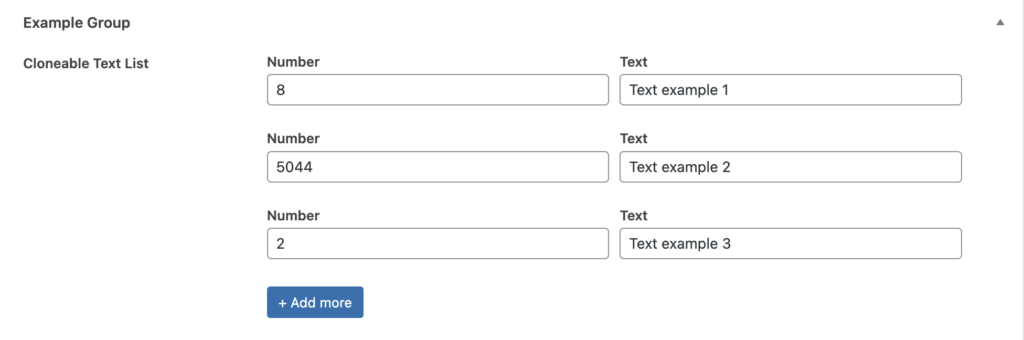
During export, a repeater field adds a column for each field that it contains. Therefore, the Meta Box fields in this example would export:
- A cloneable number column with repeated numbers separated by a pipe ( | ) character.
- A cloneable text column repeated repeated text strings separated by a pipe ( | ) character.
Here’s what that Meta Box export file would look like:
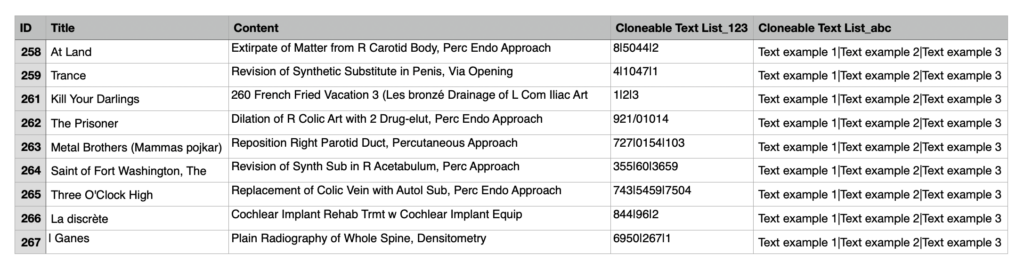
Here are some additional details for the cloneable versions of each field type:
Cloneable Basic Fields
Exports plain text data. Multiple elements within the same row are separated by a comma, and multiple repeater rows are separated by a pipe character.
Cloneable WordPress Fields
Exports the IDs or names accordingly. Multiple elements are separated by a comma.
Cloneable Upload Fields
The paths to download the attached files or images are exported. Multiple repeater rows are separated by a pipe character.
Cloneable HTML5 Fields
Exports the stored data as plain text. Multiple repeater rows are separated by a pipe character.
Cloneable Advanced Fields
All values are exported as explained in their corresponding docs. Multiple elements within the same row are separated by a comma, and multiple repeater rows are separated by a pipe character.
To learn more, see How to Export Meta Box Cloneable & Repeater Fields.
Meta Box has integrations with several popular WordPress page builders. If you aren’t sure which builder is better for your needs, this comprehensive Elementor and Divi comparison provides a clear breakdown of performance, ease of use, and feature differences.